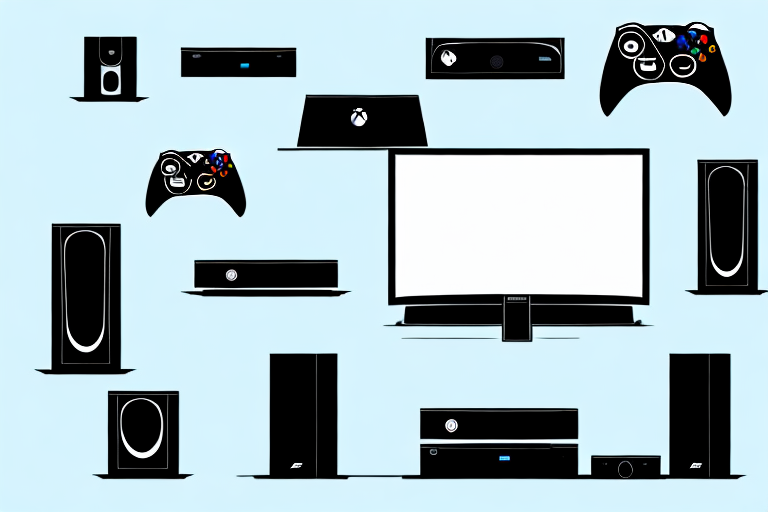Playing video games on a home theater system can take the gaming experience to the next level. Xbox 360 is one of the most popular gaming consoles of all time, and connecting it to a home theater system is a popular choice among gamers. In this article, we will guide you through the process of connecting Xbox 360 to a home theater system and all the nuances that come with it.
Gather Necessary Equipment for Xbox 360 Connection
Before you begin the process of connecting your Xbox 360 to your home theater system, you need to have certain equipment. You will need an Xbox 360 game console, an HDMI cable or component cable, a home theater system, an HDTV, and a power outlet.
It is important to note that not all Xbox 360 models come with an HDMI cable or component cable. If your Xbox 360 did not come with one, you will need to purchase it separately. Additionally, make sure that your home theater system and HDTV are compatible with the Xbox 360. Some older models may not have the necessary ports or connections. It is always a good idea to check the user manuals or do some research online before making any purchases.
Understanding Different Types of Home Theater Connections
When it comes to setting up your home theater system, it is important to understand the different types of connections available. The two main types of connections are HDMI and component. HDMI is a digital connection that delivers both video and audio signals in a single cable. Component, on the other hand, is an analog connection where video and audio signals are delivered on separate cables.
Another type of connection that is commonly used in home theater systems is the optical connection. This type of connection uses fiber optic cables to transmit digital audio signals. It is a popular choice for connecting soundbars, receivers, and other audio devices to your TV. Optical connections are known for their high-quality sound and are often used for surround sound systems.
It is also important to note that some older devices may still use composite or S-video connections. Composite connections use a single cable to transmit both video and audio signals, while S-video connections use separate cables for video and audio. These types of connections are not as common as they used to be, but it is still important to know about them in case you need to connect an older device to your home theater system.
Connect Xbox 360 to Home Theater System using HDMI cable
If your home theater system and HDTV have HDMI inputs, then connecting Xbox 360 to your home theater system is pretty straightforward. First, plug one end of the HDMI cable into the Xbox 360’s HDMI port and the other end into the home theater system’s HDMI input. Then, plug another HDMI cable from the home theater system’s output to your HDTV’s HDMI input. Ensure that all devices are turned off before commencing with the connection process.
It is important to note that some older home theater systems may not have HDMI inputs. In this case, you can use alternative connections such as component or composite cables. However, keep in mind that these connections may not provide the same level of audio and video quality as HDMI. Additionally, if your HDTV has multiple HDMI inputs, you can connect other devices such as a Blu-ray player or streaming device to your home theater system using the same method.
Setting up Xbox 360 Audio Settings for Optimal Sound Quality
To get the best gaming experience from your Xbox 360, it is essential to set up the audio settings. In the Xbox 360 dashboard, navigate to the “System Settings” menu and select “Audio.” From there, choose “Digital Stereo” or “Digital 5.1 Surround Sound” depending on the capabilities of your home theater system. Adjusting the audio settings can provide optimal sound quality, and enable you to enjoy excellent gaming sound effects.
It is also important to note that some games may have their own audio settings that can be adjusted within the game itself. It is recommended to check the audio settings of each game you play to ensure the best possible sound quality. Additionally, investing in a high-quality gaming headset can greatly enhance your gaming experience by providing immersive sound and clear communication with other players.
Configuring Xbox 360 Video Settings for Best Picture Quality
To get the best picture quality, head over to the “Video” settings in the Xbox 360 dashboard’s System Settings. From there, you can adjust the resolution, aspect ratio, and color space. Choosing the correct settings can provide an optimized gaming experience with high-quality display and visuals.
It’s important to note that the optimal video settings may vary depending on the type of TV or monitor you are using. Some TVs may have specific settings that work best with the Xbox 360, such as enabling “Game Mode” or adjusting the sharpness. It’s recommended to consult your TV’s manual or do some research online to find the best settings for your specific setup.
Connect Xbox 360 to Home Theater System using Component Cable
If you don’t have an HDMI connection on your home theater system, you can still use a component cable to connect Xbox 360. Connect the component cable’s red, green, and blue plugs into the home theater system, and connect the yellow and red plugs to the TV. Remember to plug in the audio cables as well.
It’s important to note that while using a component cable is a viable option, it may not provide the same level of video quality as an HDMI connection. Component cables can support up to 1080i resolution, while HDMI can support up to 1080p. Additionally, some newer TVs may not have component inputs, so it’s important to check your TV’s specifications before purchasing a component cable.
Troubleshooting Common Issues with Xbox 360 Home Theater Connection
While connecting Xbox 360 to a home theater system is relatively straightforward, there can be issues. Some common problems include no audio or video, audio sync issues, color problems, and no display. If you identify any of these issues, start by checking cable connections between the Xbox 360, home theater system, and HDTV.
If cable connections are not the issue, try resetting the Xbox 360 display settings. To do this, turn off the console and then hold down the power button for 10 seconds. When you turn the console back on, the display settings will be reset to default. If this does not solve the problem, try adjusting the display settings manually in the Xbox 360 settings menu.
Connecting Xbox 360 to Home Theater Without HDMI or Component Cable
If you don’t have an HDMI or component cable, you can still connect your Xbox 360 to a home theater system. You can use an RCA to 3.5mm adapter cable to accomplish this connection. Plug the 3.5mm end into the Xbox 360’s AV port and connect the other end to the RCA-to-3.5mm adapter. From there, connect the RCA cables to the home theater system and HDTV.
It’s important to note that using an RCA to 3.5mm adapter cable may result in a lower quality audio and video output compared to using an HDMI or component cable. However, it is still a viable option if those cables are not available.
If you are experiencing any issues with the audio or video quality, try adjusting the settings on both the Xbox 360 and the home theater system. You may also want to consider upgrading to an HDMI or component cable for a better overall experience.
Tips and Tricks for Using Xbox 360 with Home Theater System
Once you have connected your Xbox 360 to your home theater system, it is time to start gaming. To get the best experience, ensure that you are sitting at the right distance from your HDTV. While the optimal distance can vary, sit at a distance that is comfortable for you and provides an immersive gaming experience. Additionally, always ensure that you are playing in a well-lit room or environment to avoid straining your eyes.
Another important tip for using Xbox 360 with your home theater system is to adjust the audio settings. You can customize the audio output to match your home theater system’s capabilities. This will ensure that you get the best sound quality possible while gaming. You can also adjust the audio settings to enhance the dialogue, sound effects, and background music.
Lastly, it is important to keep your Xbox 360 and home theater system clean and dust-free. Dust can accumulate on the console and speakers, which can affect their performance. Use a soft cloth to wipe down the console and speakers regularly. You can also use compressed air to blow out any dust that may have accumulated in the vents or other hard-to-reach areas.
How to Test Your Xbox 360 Home Theater Connection
To test your connection, start by playing a game or movie. Check that you have audio and video and that the screen displays correctly. If you are having issues with the sound or picture, adjust the settings until you are satisfied.
Understanding Audio and Video Formats Supported by Xbox 360
Xbox 360 supports various audio and video formats. For audio, the console supports Dolby Digital, DTS, and AAC formats. When it comes to video, it can play content in 1080p, 1080i, 720p, 480p, and 480i formats. Understanding these supported formats can contribute to optimizing your gaming performance.
Configuring Surround Sound System with Xbox 360 for Cinematic Experience
If you have a surround sound system, it is essential to configure it correctly to take full advantage of Xbox 360’s audio capabilities. Xbox 360 supports 5.1 and 7.1 surround sound, which can provide an immersive cinematic experience. In the Xbox 360 dashboard, navigate to the “Audio” settings, choose “Digital 5.1 Surround Sound,” and set up your home theater system accordingly.
Using Headphones with Xbox 360 for Private Gaming and Entertainment
Headphones are a great way to enjoy a gaming session without disturbing others. Xbox 360 can connect to headphones through the headphone jack on the console’s controller. Additionally, the console supports wireless headphones for a more convenient and immersive gaming experience without any wires restricting your movements.
Optimizing Your Home Network for Seamless Streaming with Xbox 360
Xbox 360 can connect to the internet and stream content through various apps such as Netflix and Hulu. To ensure that you have a seamless streaming experience, optimize your home network. This includes ensuring that your internet connection is fast enough and that there are no obstructions between the console and your router.
Conclusion
Connecting Xbox 360 to a home theater system can provide an excellent gaming experience and take it to the next level. We hope that this article has provided a comprehensive guide to the different types of home theater connections and how to troubleshoot the common issues that may arise. Once you have connected your Xbox 360 to your home theater system, you can enjoy a cinematic gaming experience with optimized audio and video settings.