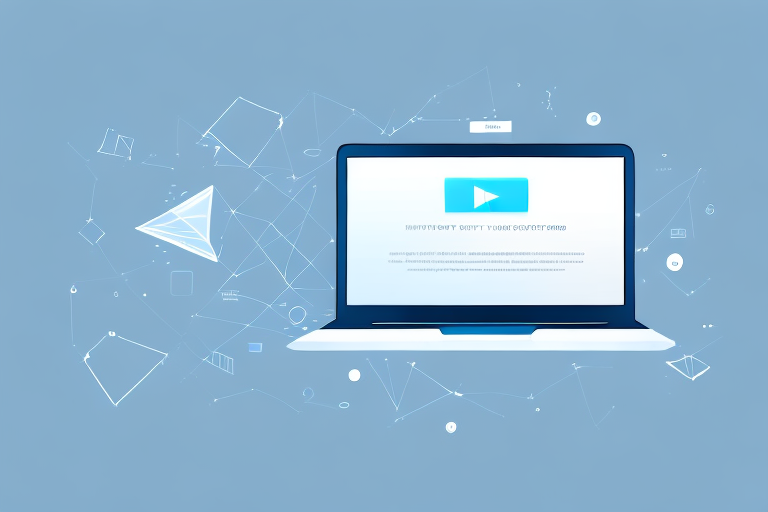Video streaming has become an integral part of our lives, and laptops have become one of the primary devices we use to stream videos. As such, it’s essential to ensure that your laptop is optimized to provide you with the best video streaming experience possible. In this article, we’ll take a deep dive into the world of laptop optimization and explore various ways you can enhance your laptop’s video streaming capabilities.
Why optimizing your laptop is important for video streaming
The smooth playback of videos on a laptop depends on several factors, including your device’s hardware, software, and internet speed. All these aspects play a crucial role in determining the quality of your video streaming experience. Without proper optimization, your laptop may not be able to handle the demands of video streaming, leading to a frustrating user experience featuring buffering and low-resolution video playback. This is why optimizing your laptop is important to ensure you get a smooth and uninterrupted video streaming experience.
Optimizing your laptop for video streaming involves several steps. Firstly, you need to ensure that your device’s hardware meets the minimum requirements for video playback. This includes having a powerful processor, sufficient RAM, and a dedicated graphics card. Secondly, you need to update your software, including your operating system and web browser, to ensure they are compatible with the latest video streaming technologies. Finally, you need to optimize your internet connection by using a wired connection or upgrading to a faster internet plan. By taking these steps, you can ensure that your laptop is optimized for video streaming and enjoy a seamless viewing experience.
Understanding the requirements of video streaming
Before we dive into the details of optimizing your laptop, it’s essential to understand what video streaming entails. Video streaming requires a fast and stable internet connection, enough system resources to handle the video playback, and the ability to decode and render high-quality video files. You’ll need to ensure your laptop meets the minimum system requirements needed for video streaming to avoid performance issues that may affect your streaming experience.
Additionally, it’s important to note that the quality of your video streaming experience can also be affected by external factors such as network congestion, server load, and the distance between your device and the streaming server. To ensure the best possible streaming experience, you may want to consider using a wired internet connection instead of Wi-Fi, closing other applications that may be using system resources, and selecting a streaming server that is geographically closer to your location.
Assessing the hardware and software of your laptop
To optimize your laptop for video streaming, you’ll need to look at its hardware and software. The first aspect to consider is your laptop’s processor. Video playback is processor-intensive, and you’ll need a processor with enough power to handle the demands of streaming high-quality videos. Additionally, having a good amount of RAM is essential for smooth playback as it allows your laptop to handle multiple tasks simultaneously without lagging.
Another critical aspect is ensuring you have the latest software updates installed on your laptop. Operating system updates, browser updates, and various video streaming platform updates can improve the performance of your laptop when streaming videos. Therefore, keeping your laptop updated is crucial to enhancing your video streaming experience.
Aside from the processor and RAM, the graphics card of your laptop also plays a significant role in video streaming. A dedicated graphics card can handle the video decoding process, which takes the load off the processor and results in smoother playback. If your laptop doesn’t have a dedicated graphics card, you can consider an external graphics card to enhance your video streaming experience.
Lastly, the internet connection you use also affects your video streaming quality. A stable and fast internet connection is necessary for uninterrupted streaming. If you’re experiencing buffering or low-quality video, it may be due to your internet connection. Consider upgrading your internet plan or connecting to a more stable network to improve your video streaming experience.
Upgrading your laptop’s RAM for better video streaming performance
If your laptop’s RAM is below the recommended system requirements for your preferred video streaming platform, upgrading your RAM may be necessary. With more RAM, your laptop will have the capability to store more data in its memory, allowing for smoother video playback. RAM upgrades are affordable and can be installed by a professional or done yourself.
Before upgrading your laptop’s RAM, it’s important to check if your laptop’s hardware is compatible with the RAM you plan to install. Some laptops have limitations on the amount and type of RAM they can support. It’s also important to note that upgrading your RAM may void your laptop’s warranty, so it’s best to check with the manufacturer before making any changes.
In addition to improving video streaming performance, upgrading your laptop’s RAM can also improve overall system performance. With more RAM, your laptop can handle more tasks at once, allowing for faster and more efficient multitasking. This can be especially beneficial for those who use their laptops for work or other demanding tasks.
Choosing the right browser for video streaming
When it comes to video streaming, your choice of browser can significantly impact your laptop’s performance. Some browsers are optimized for video streaming, while others are not. Google Chrome, Mozilla Firefox, and Microsoft Edge are among the popular browsers designed for video streaming. Ensure your browser of choice has been updated to the latest version to harness all the latest updates rolled out regularly by the browser provider.
Another important factor to consider when choosing a browser for video streaming is the availability of add-ons or extensions. Some browsers offer extensions that can enhance your video streaming experience by blocking ads, improving video quality, or even allowing you to download videos for offline viewing. For example, Google Chrome has an extension called “AdBlock” that can block ads on websites, while Firefox has an extension called “Video DownloadHelper” that allows you to download videos from various websites. Therefore, it is worth exploring the available extensions for your browser of choice to see if there are any that can improve your video streaming experience.
Updating your laptop’s graphics card driver for smoother playback
The graphics card in your laptop plays a key role in providing high-quality video playback, and it’s essential to ensure it’s working correctly. One crucial step in ensuring your graphics card is working correctly is to update its drivers to the latest version regularly. Graphics card driver updates typically fix any issues related to video playback, including screen tearing and color inaccuracies that may affect your video streaming experience.
Another benefit of updating your graphics card driver is that it can improve the overall performance of your laptop. Outdated drivers can cause your laptop to run slower and may even lead to crashes or freezes. By updating your graphics card driver, you can ensure that your laptop is running smoothly and efficiently.
It’s also important to note that different graphics cards may require different driver updates. Make sure to check the manufacturer’s website for the correct driver update for your specific graphics card. Additionally, it’s recommended to create a system restore point before updating your drivers, in case any issues arise during the update process.
Clearing cache and cookies to improve video streaming speed
Another step you can take to improve your video streaming experience is to clear your browser’s cache regularly. Over time, accumulated cache data can cause your browser to slow down, leading to potentially buffering while streaming videos. Clearing your browser’s cache will help free up memory, and improve its performance when streaming videos. Clearing your browser’s cookies also helps to prevent online trackers that can slow down your system while streaming videos.
Tweaking your laptop’s network settings to enhance video streaming quality
Network settings optimization can provide a notable boost to your laptop’s video streaming performance. One way to achieve this is by prioritizing your video streaming traffic through Quality of Service (QoS) settings on your router. QoS prioritizes your video streaming traffic over other network traffic, ensuring your videos have the necessary bandwidth to stream smoothly. Another way is to use Ethernet connections over Wi-Fi, minimizing possible interference often encountered with wireless connections.
Using a VPN to bypass geo-restrictions and improve video streaming speed
If you often encounter video streaming content that’s geo-restricted, a virtual private network (VPN) can bypass these restrictions, allowing you access to the desired content. Additionally, VPNs can help to enhance your video streaming experience by mitigating bandwidth throttling, reducing buffering, and improving streaming speeds when connected to a VPN server closer to your preferred streaming content source.
Adjusting the video quality settings on your preferred streaming platform
If you’re experiencing buffering issues while streaming videos, it’s advisable to adjust the video quality settings on your preferred streaming platform. By selecting a lower video quality setting, the amount of data being sent to your laptop is reduced, minimizing buffering and lagging issues. Once your internet connection improves, you can switch back to your initial preferred video quality settings.
Tips to reduce buffering while streaming videos on a laptop
If you’re experiencing buffering and lagging issues while streaming videos on your laptop, here are some tips to help minimize the problem:
- Pause the video during playback, allowing it to load up before resuming to play
- Choose a lower video quality setting for smoother playback if your internet connection isn’t fast enough
- Switch to cabled internet connection with Ethernet if Wi-Fi is causing interference
- Close any other tabs or applications running simultaneously to free up system resources
How to troubleshoot common video streaming issues on a laptop
If you encounter video streaming issues like low-quality playback, buffering, or audio syncing incorrectly, several steps can help mitigate the problem. First, you may need to ensure that your laptop meets the minimum system requirements for your preferred streaming platform. If that’s not the issue, ensure your laptop’s hardware and software are updated to the latest versions. Additionally, clearing your browser’s cache and cookies can help alleviate some issues.
Best laptops for smooth and uninterrupted video streaming
If you’re looking for a laptop designed specifically for video streaming, you may want to consider laptops with fast processors, ample RAM, and high-quality display screens. Additionally, laptops with large capacity drives or SSDs can provide faster storage speeds, ensuring quick access to your video files. Among the best laptops for video streaming include the MacBook Pro, Dell XPS 15, HP Spectre x360, and the Lenovo Yoga C930.
Future-proofing your laptop for upcoming advancements in video technology
Video technology is continually evolving, and you may want to consider getting a laptop that can keep up with the latest trends. Investing in a laptop that meets the current high-end video streaming requirements and has room to grow, such as upgradable RAM or SSDs, will future-proof your device for the years to come.
In conclusion, optimizing your laptop for video streaming is crucial for a smooth and uninterrupted streaming experience. The various tips and tricks outlined in this article will help enhance your video streaming experience, from upgrading your RAM to adjusting video quality settings, to being mindful of network settings optimization. With a bit of effort, you can transform your laptop into a high-quality video streaming machine that provides the best experience possible.