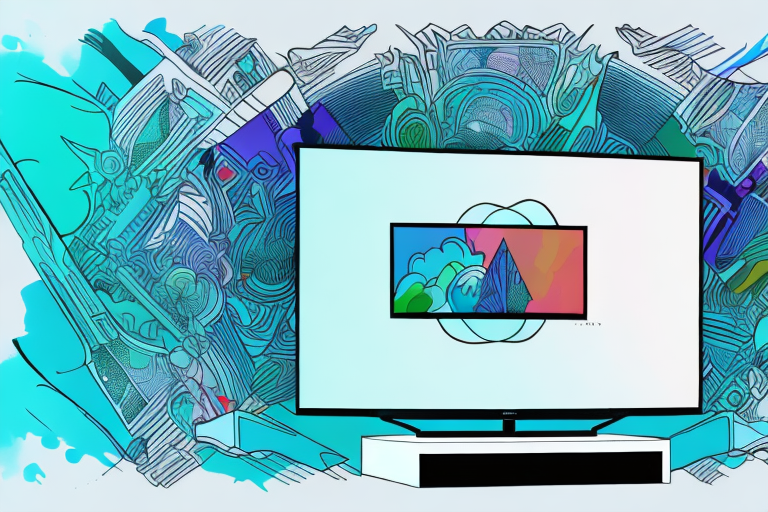Are you looking for the ultimate home theater experience? Do you own a Vizio TV and want to connect your home theater system for outstanding sound and picture quality? Look no further, as we guide you through the process step by step. In this article, we will provide in-depth information on how to connect your home theater system to your Vizio TV, recommend the right cables and adapters that you need and a few tips to optimize sound and picture quality.
Understanding the Different Types of Home Theater Systems
Before we get started on how to connect home theater systems to your Vizio TV, let’s first understand the different types of home theater systems. Home theater systems come in various designs and configurations. Some of them include soundbars, multi-channel amplifiers, and AV receivers.
The soundbar is a simple and compact system that enhances the sound quality of your TV. It is a single unit with multiple speakers that you can place below your TV. The multi-channel amplifier is larger and more complex. It consists of up to 9 speakers and a subwoofer component. The AV receiver is the most advanced home theater system. It is a combination of a sound amplifier and a video processor. It processes both audio and video signals, distributing them to other components of the home theater system.
When choosing a home theater system, it is important to consider the size of your room and your budget. Soundbars are a great option for smaller rooms or for those on a budget, while multi-channel amplifiers and AV receivers are better suited for larger rooms and those who want a more immersive audio and video experience. Additionally, it is important to consider the compatibility of the home theater system with your TV and other devices, as well as the ease of installation and setup.
What You Need to Connect Your Home Theater System to Your Vizio TV
Now that you understand the different types of home theater systems, it’s essential to know what you need to connect them to your Vizio TV. You will need an HDMI cable, an optical audio cable, a coaxial audio cable, and an analog audio cable depending on the types of devices you have in your home theater system.
The HDMI cable is essential to connecting the audio and video signals between your Vizio TV and the home theater system. The optical audio cable is mostly used in the home theater systems that feature AV receivers to transmit sound signals. The coaxial audio cable transmits audio signals digitally between devices and is used in home theater systems that have digital audio interfaces. Finally, the analog audio cable is used to transmit analog audio signals from older devices that lack digital interfaces.
It’s important to note that not all home theater systems require all four types of cables. For example, if you have a soundbar with HDMI connectivity, you may not need the optical or coaxial audio cables. Similarly, if you have a newer home theater system with only digital interfaces, you may not need the analog audio cable. It’s always a good idea to check the user manual of your devices to determine which cables are necessary for proper connectivity.
Step-by-Step Guide to Connecting Your Home Theater System to Your Vizio TV
Now, let’s move on to the essential part – the step-by-step guide to connecting your home theater system to your Vizio TV:
- Turn off all devices and unplug them from the power source to avoid any damage.
- Use the HDMI cable to connect the HDMI OUT (ARC) port on your Vizio TV to the HDMI IN (ARC) port on your home theater system.
- If you have an AV receiver, connect the optical audio cable to the DIGITAL AUDIO OUT (OPTICAL) port on your TV and the AV receiver’s DIGITAL AUDIO IN (OPTICAL) port.
- If you have a multi-channel amplifier, connect the coaxial audio cable to the COAXIAL (DIGITAL) port on your TV and the COAXIAL (DIGITAL) port on your home theater system.
- For analog audio, use the analog audio cable to connect the AUDIO OUT (L/R) of your TV to the AUDIO IN (L/R) of your home theater system.
- Plug the devices into a power source and turn them on.
- Finally, adjust the TV’s and home theater system’s audio settings to optimize the sound quality.
It is important to note that if you encounter any issues during the setup process, you can refer to the user manuals of your Vizio TV and home theater system for troubleshooting tips. Additionally, make sure that all devices are compatible with each other before attempting to connect them. Following these steps will ensure that you have a seamless and enjoyable home theater experience.
Troubleshooting Common Connection Problems Between Home Theater Systems and Vizio TVs
Even though connecting your home theater system to your Vizio TV is relatively simple, you might encounter a few connection problems. Below are some common issues and their suggested fixes:
- No sound: Check if all cables are correctly connected, make sure the audio settings on your TV are set to the correct output, and confirm that the volume levels are sufficient on both devices.
- No picture: Make sure you are connected to the correct ports on both devices, check that all cables are securely plugged, and check the input settings on your TV.
- Remote control problems: Check if the remote controls for both devices are working correctly and try replacing the batteries.
- Incompatible devices: Ensure that all devices are compatible with each other regarding audio and video signals.
If none of the above solutions work, you may need to reset your devices. To reset your Vizio TV, unplug it from the power source for at least 30 seconds and then plug it back in. To reset your home theater system, consult the user manual for specific instructions. If the problem persists, contact the manufacturer’s customer support for further assistance.
How to Optimize Sound and Picture Quality on Your Connected Home Theater System and Vizio TV
To optimize sound and picture quality on your connected home theater system and Vizio TV, here are a few tips:
- Audio settings: Adjust audio settings on both devices to suit your listening preference and environment. Experiment with equalizer presets, bass, and treble settings.
- Picture settings: Adjust the picture settings on your TV to optimize the colors, brightness, and contrast. Experiment with presets like cinema mode, gaming mode, and dynamic settings.
- Speaker placement: Proper speaker placement can enhance the quality of sound in your home theater system. Ensure that speakers are placed optimally for the best sound quality. For example, use the manual settings to set speaker distance and center channel optimally.
Another important factor to consider when optimizing your home theater system is the quality of your cables. High-quality HDMI cables can make a significant difference in the picture and sound quality of your system. Look for cables that are certified for 4K and HDR content, and ensure that they are properly connected to your devices.
Maximizing Your Viewing Experience with a Connected Home Theater System and Vizio TV
Your home theater system and Vizio TV are now connected and optimized for sound and picture quality. To maximize your viewing experience, here are some tips:
- Use a soundbar: A soundbar can enhance and amplify the sound output for a cinematic experience. Get a soundbar compatible with your home theater system and connect it to your TV.
- Use the right cables and adapters: Quality cables and adapters ensure that your devices receive the best possible signals. Invest in high-quality cables and adapters where necessary.
- Upgrade your home theater system: You can upgrade your home theater system as technology advances. Consider adding more speakers, upgrading to a high-end AV receiver, or switching to a different home theater system entirely for an unparalleled entertainment experience.
Another way to enhance your viewing experience is to adjust the picture settings on your Vizio TV. You can access the picture settings by pressing the menu button on your remote and selecting “Picture.” From there, you can adjust the brightness, contrast, color, and other settings to your liking. You can also enable features like motion smoothing or gaming mode for a smoother and more responsive picture. Experiment with the settings to find the perfect balance for your viewing preferences.
Tips for Choosing the Right Cables and Adapters for Your Home Theater System and Vizio TV
Choosing the right cables and adapters is essential for optimizing sound and picture quality. Here are some tips for selecting the right cables:
- Check the cable quality: Buy high-quality cables that have an excellent reputation and assurance of durability and performance.
- Check the cable length: Choose a cable that is long enough to connect your devices without struggling with a short cable and positioning of your devices.
- Check compatibility: Ensure that the cables you select are compatible with the devices you want to connect.
Another important factor to consider when choosing cables and adapters is the type of connection you need. HDMI cables are the most common type of cable used for connecting home theater systems and Vizio TVs. However, if you have older devices that do not have HDMI ports, you may need to use other types of cables such as component or composite cables. It is important to research and understand the different types of cables and adapters available to ensure that you select the right ones for your specific needs.
Upgrading Your Home Theater System: What to Consider Before Connecting It to Your Vizio TV
Upgrading your home theater system requires a few considerations before connecting it to your Vizio TV. Here are some things to keep in mind:
- Compatibility: Ensure that the upgraded home theater system is compatible with your TV and other devices. Check the technical specifications to confirm compatibility and connectivity options.
- Budget: Consider your budget before upgrading. High-end home theater systems have advanced features, but they can be expensive.
- Size and Space: Consider the size and space available for your home theater system. Ensure that it fits perfectly and does not overcrowd your home entertainment space.
Following this in-depth guide, you can now connect your home theater system to your Vizio TV for a cinematic viewing experience with top-quality sound and picture. Troubleshoot any issues that arise, optimize the settings for better sound and picture quality, and you’re ready to enjoy the best home theater performance yet.
Another important consideration when upgrading your home theater system is the type of content you will be watching. If you plan on streaming movies and TV shows, you may want to invest in a system that supports popular streaming services like Netflix and Hulu. On the other hand, if you prefer to watch Blu-ray discs or DVDs, you may want to look for a system that has a built-in disc player.
It’s also important to think about the level of control you want over your home theater system. Some systems come with a remote control that allows you to adjust the volume, change the channel, and even turn the system on and off. Others may require you to use a smartphone app or a separate remote control to make adjustments. Consider your preferences and choose a system that offers the level of control you desire.