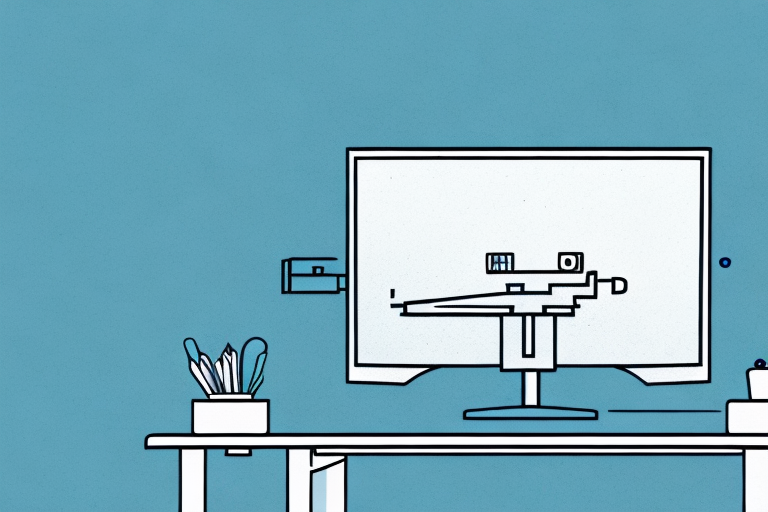Mounting your TV on your desk can be a great way to save space in your home or office. It also allows you to have your TV at eye level, which can help to reduce eye strain and neck pain. However, you may be unsure of how to go about mounting your TV to your desk. In this article, we’ll go through everything you need to know about incorporating a TV mount to your desk.
Why Mounting Your TV on a Desk is a Good Idea
Moving your TV onto your desk has a few different benefits to consider. First off, it can free up some space in your room or office. Hanging your TV on the wall is another option, but it doesn’t give you the flexibility that a desk mount does. Desk mounts, on the other hand, allow you to adjust the angle of your TV screen, and you won’t have to worry about taking up valuable floor space.
In addition, it can be more convenient to have your TV mounted on your desk. You won’t have to turn around or strain your neck to view your TV screen, as the angle can be adjusted to suit your specific viewing preference. This can help to reduce eye strain and neck pain, especially if you spend a lot of time watching TV or playing video games.
Another advantage of mounting your TV on a desk is that it can improve the overall aesthetics of your room or office. With a desk mount, you can easily hide the cords and cables that would otherwise be visible if your TV was placed on a stand or table. This can create a cleaner and more organized look, which can be especially important in a professional setting.
Tools and Materials Needed for TV Mounting to Desk
Before you start mounting your TV to your desk, it’s important to gather all of the tools and materials that you’ll need. These may include:
- TV mount (make sure it’s compatible with your TV size and weight)
- Desk mount (if not included in the TV mount kit)
- Screws and bolts (typically provided with TV mount kit)
- Screwdriver/drill
- Tape measure
- Level
- Pencil
In addition to the tools and materials listed above, you may also need a stud finder to locate the studs in your wall or desk. This is important because you want to make sure that your TV mount is securely attached to a stud, rather than just drywall. If you’re unsure about how to use a stud finder, there are many online tutorials and videos available to help you.
Types of TV Mounts for Desks: Which One is Right for You?
When it comes to TV mounts for desks, there are a few different types to choose from. The most common types include:
- Clamp-On Mounts
- Grommet Mounts
- Freestanding Mounts
Clamp-on mounts are easy to use and can be attached to the edge of your desk, allowing you to adjust the angle of your TV. Grommet mounts, on the other hand, are mounted through a hole in your desk, providing a more stable base for your TV. Freestanding mounts are also an option, but they may take up more space and limit the amount of desk surface area you have to work with.
It’s important to consider the size and weight of your TV when choosing a mount for your desk. Clamp-on mounts and grommet mounts are typically designed for smaller TVs, while freestanding mounts can accommodate larger screens. Additionally, some mounts may have weight restrictions, so be sure to check the specifications before making a purchase. Another factor to consider is the adjustability of the mount. Some mounts may only allow for tilting, while others may offer full motion capabilities, allowing you to adjust the height and angle of your TV for optimal viewing. Ultimately, the right TV mount for your desk will depend on your specific needs and preferences.
Step-by-Step Guide to Mounting a TV to Your Desk
To mount a TV to your desk, follow these simple steps:
- Assemble the TV mount according to the included instructions.
- Place the desk mount in the desired location on your desk.
- Use a pencil to mark where the screws will go.
- Drill pilot holes in the marked spots on your desk.
- Align the desk mount with the pilot holes and screw it into place.
- Attach the TV mount to the desk mount, making sure that it’s secure.
- Attach the TV to the mount, following the instructions included with your TV mount kit.
- Adjust the angle of your TV to your desired viewing position.
Before mounting your TV to your desk, it’s important to consider the weight and size of your TV. Make sure that your desk can support the weight of your TV and that the TV mount is compatible with the size of your TV.
Additionally, it’s important to consider the placement of your TV on your desk. Make sure that the TV is not blocking any important items on your desk, such as your computer monitor or keyboard. You may also want to consider using cable ties or clips to keep the cords and cables organized and out of the way.
Tips for Choosing the Best Location for Your Desk-Mounted TV
When deciding on the best location to mount your TV on your desk, there are a few things to consider:
- Make sure that the viewing distance is appropriate for your TV size.
- Choose a location that is at or slightly below eye level to reduce neck strain.
- Avoid mounting your TV in a location that creates a glare or is directly in front of a light source.
- Consider the placement of your other desk peripherals, such as your computer monitor, keyboard, and mouse.
Another important factor to consider when choosing the best location for your desk-mounted TV is the angle of the screen. You want to make sure that the screen is facing you directly, rather than at an angle, to ensure the best viewing experience.
Additionally, it’s important to think about the overall layout of your workspace. If you have a small desk, mounting a TV may take up valuable space and make it difficult to work efficiently. On the other hand, if you have a larger desk, you may have more flexibility in terms of where you can mount your TV.
Safety Tips for Mounting a TV on a Desk
While mounting a TV to your desk can be a great way to save space and make your TV more accessible, it’s important to take safety precautions. Make sure that you’re using the proper tools and equipment, and follow the instructions carefully. If you’re unsure of any steps, don’t hesitate to consult with a professional.
Additionally, it’s important to consider the weight and size of your TV when choosing a mount. Make sure that the mount you select is rated for the weight and size of your TV, and that it’s securely attached to both the desk and the wall. It’s also a good idea to periodically check the mount and screws to ensure that they’re still secure and haven’t loosened over time. By taking these precautions, you can enjoy your mounted TV safely and securely.
How to Conceal Wires and Cables When Mounting a TV to Your Desk
One thing that can detract from the clean look of a desk-mounted TV is a mess of wires and cables. To keep your workspace looking neat and tidy, consider using cable management tools to hide your wires and cables. These may include cable ties, cable covers, or a cable clip. You can also drill a hole in your desk to run your wires through, which can keep them out of sight and out of mind.
In conclusion, mounting your TV to your desk can be a great way to save space and make your TV more accessible. By following these steps and taking some safety precautions, you can create a comfortable and ergonomic viewing experience.
Another option for concealing wires and cables is to use a cable raceway. This is a plastic or metal channel that can be mounted to the back of your desk or wall, and allows you to run your cables through it. This can be a great solution if you have multiple cables to manage, as it keeps them organized and hidden from view.
If you want to take your cable management to the next level, you can also consider using a wireless HDMI kit. This allows you to transmit your video and audio signals wirelessly, eliminating the need for any cables at all. While this option may be more expensive, it can provide a truly seamless and clutter-free viewing experience.