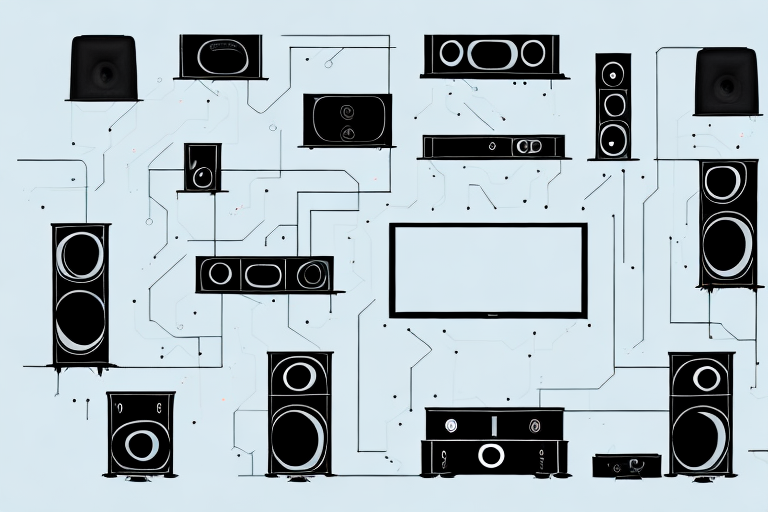If you have recently purchased a Samsung Home Theater System, congratulations! With this sleek, powerful system, you’ll be able to enjoy your favorite movies, TV shows, and music like never before. However, before the fun can begin, you’ll need to set up your Samsung Home Theater System correctly. In this article, we’ll take you through the process step-by-step, covering what to expect when unboxing your system, the different components you’ll need to connect, and some troubleshooting tips for common issues.
Unboxing Your Samsung Home Theater System: What to Expect
When you first receive your Samsung Home Theater System, you’ll find a variety of components inside the box. Depending on the model you purchased, these might include a Blu-Ray or DVD player, speakers, a subwoofer, and other accessories such as cables and remote controls. Don’t worry if you’re not familiar with all of these pieces – we’ll cover each one in detail as we move through the setup process.
One important thing to note is that the Samsung Home Theater System is designed to be easy to set up, even if you’re not particularly tech-savvy. The instructions are clear and straightforward, and you should be able to get everything up and running in just a few minutes. Of course, if you do run into any issues, Samsung’s customer support team is always available to help.
Once you’ve got your Samsung Home Theater System set up, you’ll be able to enjoy a truly immersive audio and visual experience. Whether you’re watching your favorite movies, streaming TV shows, or playing video games, the system’s high-quality speakers and advanced audio technologies will transport you right into the heart of the action. So sit back, relax, and get ready to experience entertainment like never before!
Understanding the Components of Your Samsung Home Theater System
Before you start connecting everything, it’s important to take a moment to identify and understand the different components of your Samsung Home Theater System. As mentioned above, you’ll likely have a DVD or Blu-Ray player, speakers, and a subwoofer (which enhances bass). You may also have a receiver and various cables. Familiarize yourself with each piece and take note of where you’ll need to plug each one in – this will make the setup process much smoother.
Another important component of your Samsung Home Theater System is the remote control. This device allows you to control all aspects of your system, from adjusting the volume to selecting different inputs. Make sure you have fresh batteries in your remote and keep it within reach during setup and use.
It’s also worth noting that some Samsung Home Theater Systems come with additional features, such as built-in Wi-Fi or Bluetooth connectivity. These features allow you to stream content from your phone or computer directly to your home theater system, giving you even more options for entertainment. If your system has these features, be sure to read the manual or online guides to learn how to use them effectively.
Finding the Right Spot to Set Up Your Samsung Home Theater System
Now that you know what you’re working with, it’s time to find the right spot to set up your Samsung Home Theater System. This will vary depending on the layout of your room and your personal preferences. Some people like to set their system up near the TV, while others prefer to have it tucked away in a corner out of sight. Before settling on a spot, consider factors such as available outlets, the position of your TV, and the location of any windows or doors (which could affect sound quality).
Another important factor to consider when setting up your Samsung Home Theater System is the size of your room. If you have a large room, you may need to add additional speakers or a subwoofer to ensure that the sound is evenly distributed throughout the space. On the other hand, if you have a smaller room, you may want to opt for a more compact system that won’t overwhelm the space.
It’s also worth noting that the placement of your speakers can have a big impact on the overall sound quality of your system. For example, placing your speakers too close to a wall can cause the sound to bounce back and create unwanted echoes. Experiment with different speaker placements to find the sweet spot that delivers the best sound quality for your space.
Connecting Your Samsung Home Theater System to a TV: Step-by-Step Guide
Once you’ve found the perfect spot for your Samsung Home Theater System, it’s time to start connecting everything. One of the most crucial connections you’ll need to make is between your system and your TV. This will enable you to watch your favorite movies and TV shows with enhanced sound and picture quality. To do this, follow these steps:
- Locate the HDMI output on your Samsung Home Theater System and connect it to the HDMI input on your TV using an HDMI cable.
- If your TV doesn’t support HDMI, you can use alternative methods such as composite or component cables.
- Turn on your Samsung Home Theater System and your TV.
- Select the appropriate input on your TV (e.g. HDMI 1) to see the output from your Samsung Home Theater System on your TV screen.
It’s important to note that some Samsung Home Theater Systems may require additional setup steps, such as configuring the audio settings or connecting to a Wi-Fi network for streaming capabilities. Be sure to consult your user manual or contact Samsung customer support for assistance with any additional setup steps.
How to Connect and Configure Your Speakers in a Samsung Home Theater System
One of the key features of any home theater system is the surround sound experience that it provides. To achieve this, you’ll need to connect and configure your speakers correctly. Here’s how:
- Locate the speaker wire coming from each speaker and connect it to the corresponding color-coded terminals on the back of your Samsung Home Theater System.
- If your speakers are wireless, you may need to follow additional instructions to connect them to your system.
- Once all speakers are connected, you’ll need to configure the sound settings on your system to match the placement of your speakers. This will ensure that sound is distributed evenly throughout your room.
It’s important to note that the placement of your speakers can greatly affect the quality of your surround sound experience. Ideally, your front speakers should be placed at ear level and equidistant from your viewing position. Your rear speakers should be placed behind your viewing position, at an angle of 110-120 degrees from your front speakers.
If you have a subwoofer, it’s best to place it in a corner or against a wall to maximize its bass output. However, be careful not to place it too close to your other speakers, as this can cause distortion and muddiness in your sound.
Setting Up a Subwoofer in Your Samsung Home Theater System for Better Bass
If your Samsung Home Theater System includes a subwoofer (and many do), you’ll want to make sure it’s set up correctly to get the best possible sound. Here are some steps to follow:
- Locate the cable that connects your subwoofer to your Samsung Home Theater System.
- Connect the cable to the corresponding port on your subwoofer.
- Place the subwoofer in a corner or against a wall for the best bass response.
- If needed, adjust the crossover and volume settings on your system to achieve the desired results.
However, simply setting up your subwoofer correctly is not enough to ensure the best possible bass. You also need to consider the placement of your other speakers. Ideally, your front left and right speakers should be placed at ear level, while your center channel speaker should be placed above or below your TV. This will help to create a balanced soundstage and prevent any one speaker from overpowering the others.
Another important factor to consider is the size of your room. If you have a large room, you may need a larger subwoofer to fill the space with sound. Conversely, if you have a small room, a smaller subwoofer may be sufficient. It’s also worth noting that different types of music and movies may require different levels of bass, so you may need to adjust your settings accordingly depending on what you’re listening to.
Adjusting Audio and Video Settings on Your Samsung Home Theater System
Once your Samsung Home Theater System is set up and everything is connected, you’ll want to adjust the audio and video settings to your liking. These settings will vary depending on your personal preferences and the content you’re watching. Some settings to consider adjusting include:
- Brightness, contrast, and color settings for your TV
- Audio output levels for each speaker in your system
- Equalizer settings for different types of music or audio content
- Surround sound settings, such as Dolby Digital or DTS
When adjusting the audio settings on your Samsung Home Theater System, it’s important to consider the size and layout of your room. If you have a large room, you may need to increase the volume output of your speakers to fill the space. On the other hand, if you have a smaller room, you may want to decrease the volume to avoid overwhelming the space.
Another important factor to consider when adjusting your audio and video settings is the type of content you’re watching. For example, if you’re watching a movie with a lot of action scenes, you may want to increase the bass levels to enhance the impact of explosions and other sound effects. Alternatively, if you’re watching a drama or a romantic comedy, you may want to focus on adjusting the treble levels to ensure that dialogue is clear and easy to understand.
How to Use Wireless Connectivity Features on Your Samsung Home Theater System
If your Samsung Home Theater System includes wireless connectivity features such as Bluetooth or Wi-Fi, you may want to take advantage of these to stream audio content from your phone or other devices. To do this, follow the instructions provided with your system and the device you’re connecting to. Typically, you’ll need to pair the devices using a code or password, and then select the appropriate input on your Samsung Home Theater System to hear the audio through your speakers.
Troubleshooting Tips for Common Issues with a Samsung Home Theater System
Even the best home theater systems can experience occasional issues. Here are some common problems you might encounter, along with some tips for troubleshooting them:
- No sound coming from speakers: check all connections and ensure that your sound settings are correct.
- Poor sound quality: adjust your system’s equalizer settings and check for any interference from other electronics.
- Picture quality issues: check connections and ensure that your TV has the correct settings for your Samsung Home Theater System.
- Remote control issues: try changing the batteries in your remote, and ensure that it’s pointed directly at your system.
By following these steps, you should be able to hook up your Samsung Home Theater System successfully and start enjoying enhanced audio and video performance. If you encounter any issues or have additional questions, don’t hesitate to consult the user manual or contact Samsung customer support for assistance.