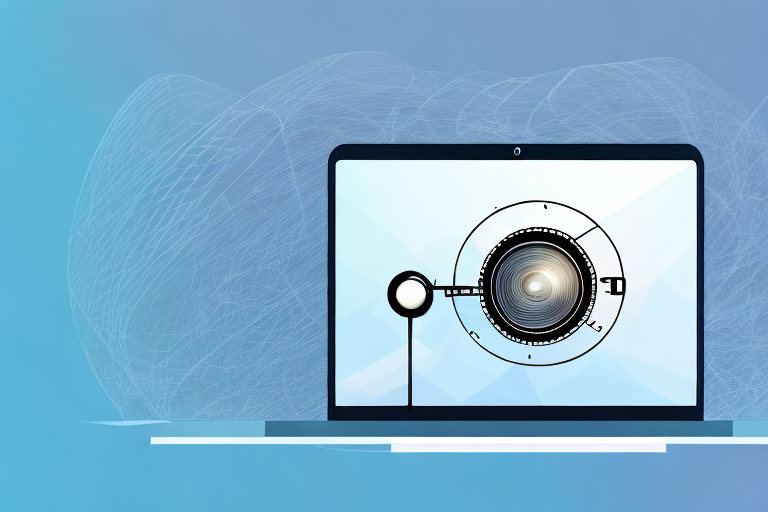Watching movies on a big screen is always an enjoyable experience. However, your laptop screen may not be big enough to cater to a large audience. This is where streaming from your laptop to a projector comes in. In this article, we’ll explain everything you need to know about streaming movies from a laptop to a projector.
What you need to know before streaming movies from a laptop to a projector
Before you get started with streaming, it is important to know a few things. First, make sure your laptop is compatible with the projector. Check the projector’s input ports and your laptop’s output ports to ensure compatibility. You might need an adapter if the ports are not the same. Secondly, ensure your laptop and projector have enough battery life or are properly plugged in. Thirdly, consider the ambient lighting in the room where you’ll be streaming. A completely dark room will produce better results.
Additionally, it is important to check the resolution of both your laptop and projector. If the resolution of your laptop is higher than the projector, the image quality may be compromised. Adjust the resolution of your laptop to match the projector’s resolution for optimal viewing experience. Lastly, make sure to test the connection and streaming quality before starting the movie to avoid any technical difficulties during the screening.
Understanding the different types of projectors and their compatibility with laptops
There are two major types of projectors: LCD and DLP. LCD projectors produce brighter and higher-quality images but can be more expensive. DLP projectors are more affordable but produce slightly less sharp images with lower contrast ratios. Check your laptop’s video output to determine the compatibility with the projector’s input.
It is also important to consider the resolution of the projector and how it matches with your laptop’s resolution. If the projector has a higher resolution than your laptop, the image may appear stretched or distorted. On the other hand, if the projector has a lower resolution, the image may appear pixelated or blurry.
Another factor to consider is the brightness of the projector. If you plan to use the projector in a well-lit room, you will need a brighter projector to ensure that the image is visible. However, if you plan to use the projector in a dark room, a lower brightness may be sufficient.
Choosing the right cables and adapters for a seamless streaming experience
To connect your laptop to the projector, you need the right cables and adapters. HDMI cables are the most popular and work well with digital signals. VGA cables are also compatible but less common in modern laptops. DisplayPort or Thunderbolt ports are newer options that offer faster data transfer rates.
When selecting cables and adapters, it’s important to consider the length of the cable. Longer cables can result in signal degradation, which can lead to a poor streaming experience. It’s recommended to use a cable that is no longer than 50 feet for optimal performance.
Another factor to consider is the quality of the cable. Cheaper cables may not be able to handle high-quality video and audio signals, resulting in a lower quality streaming experience. It’s worth investing in higher quality cables to ensure a seamless and enjoyable streaming experience.
Setting up your laptop and projector for streaming movies
Start by placing your projector on a stable surface, preferably at an elevated position. Connect your laptop to the projector using the chosen cable or adapter. Adjust the display resolution on your laptop to match the projector’s native resolution. Go to the display settings in your Control Panel or settings menu, and select the option ‘extend desktop to this display’.
Once you have connected your laptop to the projector, make sure that both devices are turned on and that the projector is set to the correct input source. You can usually do this by pressing the ‘source’ or ‘input’ button on the projector’s remote control. If you are using an HDMI cable, the input source should be set to ‘HDMI’. If you are using a VGA cable, the input source should be set to ‘VGA’.
Before you start streaming your movie, it’s a good idea to test the audio and video quality. Play a short video clip or trailer to make sure that the sound and picture are clear and in sync. If you notice any issues, try adjusting the display settings on your laptop or the projector’s settings until you get the best possible quality.
How to troubleshoot common issues when streaming movies from a laptop to a projector
One common problem is no image or a distorted image from the projector. Check whether the cables are connected firmly, and ensure the projector is set to the correct input source. If the image is cut or distorted, adjust the display resolution on your laptop and ensure the projector’s aspect ratio matches your laptop’s. Also, check for any updates to your software drivers.
Another common issue is poor sound quality. Check that the audio cable is connected properly and that the volume on both the laptop and projector is turned up. If the sound is still not clear, try using external speakers or a soundbar. Additionally, make sure that the audio settings on your laptop are configured correctly and that the audio output is set to the projector.
Tips for enhancing your movie-watching experience with laptop-to-projector streaming
Experiment with the projector’s brightness and contrast settings to get the best image quality. Also, try connecting your laptop to external speakers for better sound quality. Make sure your laptop is adequately charged, or use the power cable to ensure it doesn’t shut down mid-movie.
Another tip for enhancing your movie-watching experience is to choose the right streaming platform. Some platforms offer higher quality video and audio than others, so do your research before selecting one. Additionally, consider using a wireless mouse or remote control to navigate through the movie without having to get up and go to your laptop. This will allow you to sit back, relax, and fully enjoy the movie.
Alternative methods for streaming movies from your laptop to a projector
If you don’t want to use cables or adapters, you can also consider using a wireless streaming device or casting via Chromecast. Some projectors also come with built-in WiFi connectivity allowing for wireless streaming options.
Another alternative method for streaming movies from your laptop to a projector is by using a media server software such as Plex or Kodi. These software allow you to stream your media files from your laptop to the projector over your home network. You can also use a media player device such as Roku or Apple TV to stream your media files wirelessly to the projector.
It is important to note that the quality of the wireless streaming may depend on the strength of your WiFi signal and the distance between your laptop and the projector. In some cases, using a wired connection may provide a more stable and reliable streaming experience.
Best practices for maintaining your laptop and projector during and after streaming
Firstly, avoid placing your projector near any flammable materials, and keep it clean and dust-free. When turning it off, wait for the cooling down period before packing it away. For your laptop, avoid exposing it to extreme temperatures while streaming, and regularly clean the ports and keyboard. Ensure you safely eject the cable or adapter after use and store them in a dry, cool place.
Additionally, it is important to regularly update the software and firmware of both your laptop and projector to ensure optimal performance and security. It is also recommended to use a surge protector to protect your devices from power surges and fluctuations. Finally, when transporting your laptop and projector, use a protective case or bag to prevent any damage or scratches.
Comparison of popular software and apps for streaming movies from a laptop to a projector
There are a plethora of software and apps you can use to stream movies from your laptop to the projector. Some popular options include VLC Media Player, Windows Media Player, and QuickTime. Apps such as Netflix, Amazon Prime Video, and Hulu also offer streaming options.
When choosing a software or app for streaming movies from your laptop to a projector, it’s important to consider the compatibility with your laptop’s operating system and the projector’s input ports. Some software and apps may only work with certain operating systems or require specific input ports on the projector. Additionally, the quality of the streaming may vary depending on the software or app used, so it’s worth testing out a few options to find the best fit for your needs.
Frequently asked questions about laptop-to-projector movie streaming
Q: Can I use any type of projector for streaming?
A: No, you need to ensure compatibility with your laptop’s output and the projector’s input before streaming.
Q: Can I stream wirelessly?
A: Yes, you can use a wireless streaming device or cast via ChromeCast. However, make sure the significant bandwidth required is available, to avoid buffering or freezing.
Q: Can I stream my laptop screen display to a projector?
A: Yes, you can. Use the ‘Duplicate display’ option in your laptop’s display settings to mirror your laptop screen onto the projector.
Q: How can I prevent image distortion on the projector?
A: Always ensure the projector’s aspect ratio matches your laptop’s display resolution. Adjust the display settings to produce the best image quality on the projector.
Streaming movies from a laptop to a projector is a cost-effective way to enjoy the cinema experience without leaving your home. With the above guidelines, you are now well-equipped to set up the perfect streaming environment for you and your audience.
Q: What are some recommended streaming services for laptop-to-projector movie streaming?
A: Some popular streaming services include Netflix, Hulu, Amazon Prime Video, and Disney+. Make sure to check the compatibility of the streaming service with your laptop and projector before subscribing. Additionally, consider the quality of the streaming service and the availability of the movies you want to watch.