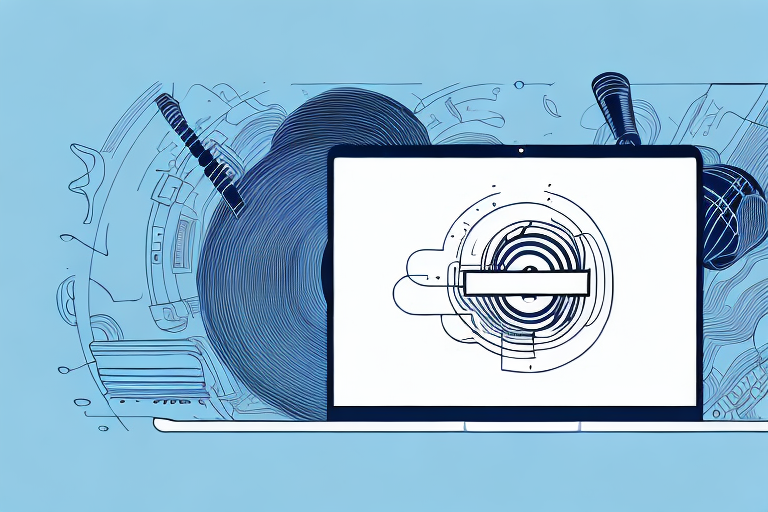In today’s world, many of us rely on laptops to store digital media content such as movies, music, and TV shows. However, with a small laptop screen, it is not always feasible to enjoy this content alone or with just a few people. That’s where a home theater system comes in handy. A home theater system can amplify the viewing experience and make it more enjoyable for you and your loved ones. But how do you connect your laptop to your home theater system? This article will provide a step-by-step guide to help you make the necessary connections between your laptop and home theater system.
Understanding the Basic Components of a Home Theater System
The first step is to understand the basic components of a home theater system. A typical home theater system comprises a receiver, speakers, and a display screen such as a TV or a projector. The receiver acts as the hub and connects all the other components. The speakers come in various sizes and configurations, and their primary function is to create an immersive sound experience. Finally, the display screen is responsible for delivering the visuals. Understanding the functions of each component will allow you to make the necessary connections effectively.
It is important to note that there are additional components that can enhance your home theater experience. One such component is a subwoofer, which is a specialized speaker that produces low-frequency sounds such as bass. Another component is a soundbar, which is a long, narrow speaker that can be mounted on a wall or placed on a shelf. Soundbars are a great option for those who want to improve their TV’s sound quality without investing in a full surround sound system. Additionally, some home theater systems come with a Blu-ray player or streaming device, which allows you to watch high-quality movies and TV shows.
Choosing the Right Cables for Your Laptop and Home Theater System
Before making any connections, it is essential to choose the right cables. Typically, you will need an HDMI cable to connect your laptop to your home theater system. HDMI cables transmit both audio and video signals, making them ideal for this purpose. However, ensure that the cable is long enough to reach from your laptop to the receiver or display screen. You may also consider getting an HDMI splitter if you need to connect multiple devices to your home theater system.
Another important factor to consider when choosing cables for your home theater system is the quality of the cable. Higher quality cables can provide better picture and sound quality, but they can also be more expensive. It is important to find a balance between quality and cost that works for your budget and needs.
Additionally, it is important to consider the compatibility of the cables with your devices. Some laptops and home theater systems may require specific types of cables or have limitations on the types of cables that can be used. It is important to check the specifications of your devices before purchasing any cables to ensure compatibility and avoid any potential issues.
Step-by-Step Guide to Connecting Your Laptop to Your Home Theater System
Now that you have chosen the right cables let’s connect your laptop to your home theater system. First, make sure that your laptop is turned off before making the connections. Next, connect one end of the HDMI cable to your laptop’s HDMI port, and the other end to the receiver’s HDMI input port. If your TV has an HDMI input port, you can connect it directly to the TV instead of the receiver. Finally, turn on your laptop and switch on your home theater system to test the connection.
It’s important to note that some laptops may require additional settings to be adjusted in order to properly display on your home theater system. You may need to adjust the display settings on your laptop to ensure that the resolution and aspect ratio are compatible with your TV or projector. Additionally, some laptops may require you to select the HDMI output as the default audio output in order to hear sound through your home theater system.
If you encounter any issues with the connection, double-check that all cables are securely plugged in and that the correct input source is selected on your home theater system. You may also want to try using a different HDMI cable or port to see if that resolves the issue. With a little troubleshooting, you should be able to successfully connect your laptop to your home theater system and enjoy your favorite movies and TV shows on the big screen.
Troubleshooting Common Connection Issues Between Laptop and Home Theater System
Despite the straightforward connection process, you may encounter some issues. The most common issues include the laptop not detecting the home theater system, poor audio quality, and no video output. Therefore, it is essential to check that the HDMI cables are firmly connected and undamaged. Additionally, ensure that the HDMI port settings on your laptop are set correctly. You may also need to adjust the audio settings to get the desired sound quality.
If you have checked all the physical connections and settings and are still experiencing issues, try restarting both your laptop and home theater system. Sometimes, a simple restart can resolve connectivity issues. If the problem persists, you may need to update your laptop’s graphics and audio drivers or consult the user manual for your home theater system for further troubleshooting steps.
Enhancing Audio Quality: Tips for Adjusting Audio Settings on Both Devices
If you find that the audio quality is not up to your standards, there are several adjustments that you can make. First, check the audio settings on your laptop and ensure that the output is set to HDMI. Next, adjust the volume levels on both the laptop and the home theater system to achieve optimal sound. You may also consider tweaking equalizer settings to get a more balanced sound output.
Another way to enhance audio quality is to invest in high-quality speakers or headphones. This can make a significant difference in the overall sound experience. Additionally, you can try using a soundbar or a subwoofer to enhance the bass and overall sound quality.
It is also important to consider the environment in which you are listening to audio. If there is a lot of background noise, it can affect the overall sound quality. Consider using noise-cancelling headphones or moving to a quieter location to improve the listening experience.
Streaming Content from Your Laptop to Your Home Theater System: Best Practices
If you plan to stream content from your laptop to your home theater system, there are several best practices to follow. First, ensure that your laptop is connected to a stable Wi-Fi network. This will help prevent buffering and stuttering during playback. Next, optimize your laptop’s settings for streaming by closing all unnecessary applications and reducing background processes. Finally, consider using a media server application such as Plex or Kodi to facilitate streaming.
It is also important to consider the quality of the content you are streaming. If you are streaming high-definition video, make sure that your laptop and home theater system are capable of handling the resolution. Additionally, if you are streaming content that is protected by copyright, be sure to use a legitimate streaming service or obtain the necessary permissions to avoid legal issues. By following these best practices, you can enjoy seamless streaming of your favorite content on your home theater system.
Tips for Optimizing Video Playback on Your Home Theater System Via Laptop Connection
To optimize your video playback experience, ensure that your laptop has sufficient storage space for high-quality videos. This will help prevent lagging or stuttering during playback. Additionally, ensure that your TV or projector is set to its optimal display settings for the best viewing experience. You may also want to experiment with different video players to find the one that works best for you.
Another important factor to consider when optimizing video playback on your home theater system is the quality of your internet connection. If you are streaming videos online, a slow or unstable internet connection can cause buffering and interruptions in playback. To avoid this, try to connect your laptop to your home network via Ethernet cable instead of relying on Wi-Fi. This will provide a more stable and reliable connection for streaming high-quality videos.
Adding Wireless Connectivity to Your Home Theater Setup: A Comprehensive Guide
If you want to add wireless connectivity to your home theater setup, there are several options available. For example, you can use a wireless HDMI transmitter to transmit audio and video signals from your laptop to your home theater system. Alternatively, you can use a streaming device such as a Chromecast or Apple TV to stream content wirelessly to your TV. Finally, you can also consider upgrading your home theater system to a smart system that supports wireless connectivity.
One important thing to consider when adding wireless connectivity to your home theater setup is the quality of your Wi-Fi network. If your network is slow or unreliable, you may experience buffering or other issues when streaming content wirelessly. To ensure a smooth and seamless experience, it may be necessary to upgrade your Wi-Fi router or invest in a mesh network system.
Another option to consider when adding wireless connectivity to your home theater setup is a wireless surround sound system. These systems use wireless speakers to deliver high-quality audio without the need for messy cables and wires. Some popular options include the Sonos 5.1 Surround Set and the Enclave Audio CineHome II.
Maximizing Viewing Experience by Leveraging Surround Sound Capabilities of Your Home Theater System
If your home theater system comes with surround sound capabilities, you can further enhance your viewing experience by leveraging this feature. Start by adjusting the speaker configuration to achieve optimal surround sound. Next, ensure that your media player or streaming service supports surround sound. You may also consider adding a soundbar or a subwoofer to further enhance the audio experience.
With these tips, you can connect your laptop to your home theater system and enjoy your digital content like never before. Remember to follow the steps carefully and troubleshoot any issues that may arise. Happy viewing!
Another way to maximize your viewing experience is by adjusting the lighting in your home theater room. Dimming the lights or using blackout curtains can help reduce glare and improve contrast, making the colors on your screen appear more vibrant. You may also want to consider adding ambient lighting, such as LED strips, to create a more immersive atmosphere.
Finally, don’t forget to take care of your home theater system by regularly cleaning the speakers and checking for any loose connections. This will ensure that your system continues to provide high-quality audio and video for years to come.