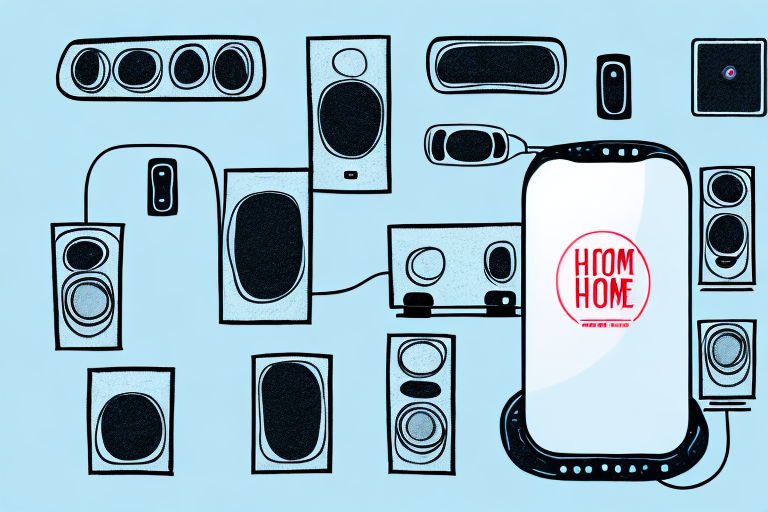Do you want to connect your phone to your home theater system but don’t know where to start? Don’t worry, we’ve got you covered. In this article, we’ll take you through the ins and outs of connecting your phone to your home theater system and getting the best possible audio quality. Whether you’re a seasoned audiophile or a beginner, you’ll find everything you need to know to make your phone-to-home-theater experience a seamless one. So let’s get started!
Understanding the Basics of a Home Theater System
Before connecting your phone to your home theater system, it’s essential to understand the fundamental components of a home theater system. A home theater system typically includes a receiver, speakers, a subwoofer, and a TV. The receiver acts as the central hub, connecting all the other components, and processing the audio and video signals. It receives signals from your sources, such as your phone, and translates them into high-quality audio and video.
The speakers are the most critical components of your home theater system. They provide the sound quality that makes your movie experience more immersive and enjoyable. If you have a surround sound system, your home theater system will typically include front speakers, a center channel speaker, rear speakers, and a subwoofer.
When choosing speakers for your home theater system, it’s important to consider the size of your room and the type of content you’ll be watching. For smaller rooms, bookshelf speakers may be sufficient, while larger rooms may require floor-standing speakers. Additionally, if you enjoy watching action movies or playing video games, you may want to consider speakers with a higher power output and a wider frequency range to fully experience the sound effects.
Connecting Your Phone to Home Theater System: An Overview
The process of connecting your phone to your home theater system involves plugging in a cable and selecting the correct input on the receiver. But before you do that, you need to choose the right cable for your phone and the type of input on your receiver. There are several types of inputs available on receivers, including HDMI, RCA, and Optical. Here’s what you need to know:
It’s important to note that not all phones have the same type of output port. Some phones have a headphone jack that can be used to connect to the receiver using an RCA cable, while others may require an adapter to connect to an HDMI or Optical input. Additionally, some newer phones may only have a USB-C port, which would require a USB-C to HDMI or USB-C to Optical adapter. It’s important to check your phone’s specifications and the available inputs on your receiver before purchasing any cables or adapters.
Choosing the Right Cables for Your Phone and Home Theater System
The type of cable you need depends on the type of input on your receiver, and the type of output on your phone. If you have an iPhone, you’ll need either a lightning to HDMI adapter or a lightning to RCA adapter. If you have an Android phone, you’ll need a USB-C to HDMI adapter or a USB-C to RCA adapter. If your receiver has an optical input, you may need an additional adapter to convert the HDMI or RCA signal to optical.
It’s important to note that the quality of the cable can also affect the overall performance of your home theater system. Higher quality cables can provide better picture and sound quality, while lower quality cables may result in signal loss or interference. When choosing cables, consider the length of the cable needed, the quality of the materials used, and the overall cost. It may be worth investing in higher quality cables to ensure the best possible viewing and listening experience.
Preparing Your Home Theater System for Phone Connection
Before connecting your phone to your home theater system, make sure your receiver and TV are turned on, and your speakers are connected correctly. Then, locate the input on your receiver that corresponds to the output on your phone. In most cases, this will be the HDMI input or RCA input. If you’re unsure, consult your receiver’s manual or the manufacturer’s website.
It’s important to note that some phones may require additional adapters or cables to connect to your home theater system. For example, iPhones may require a Lightning to HDMI adapter, while Android phones may require a USB-C to HDMI adapter. Make sure to research the specific requirements for your phone before attempting to connect it to your home theater system.
Step-by-Step Guide to Connecting Your Phone to Home Theater System
Connecting your phone to your home theater system is a straightforward process. Here’s a step-by-step guide:
- Plug the HDMI or RCA cable into the corresponding output on your phone.
- Plug the other end of the cable into the corresponding input on your receiver.
- Select the correct input on your receiver using the remote control or the front panel buttons.
- Play music, videos, or movies on your phone, and enjoy high-quality sound through your home theater system!
It’s important to note that not all phones have HDMI or RCA outputs. If your phone doesn’t have these outputs, you can still connect it to your home theater system using a Bluetooth or Wi-Fi connection. To do this, simply enable Bluetooth or Wi-Fi on both your phone and your receiver, and pair them together. Once paired, you can stream music, videos, or movies from your phone to your home theater system wirelessly.
Tips for Troubleshooting Common Connection Issues
If you’re having trouble connecting your phone to your home theater system, there are several things you can try. Here are some tips:
- Check that your cables are connected correctly and securely.
- Make sure your phone is set to output audio through the correct output (e.g. HDMI or RCA).
- Check that your receiver is set to the correct input.
- Update your phone’s software to the latest version.
- Restart your phone and your receiver.
However, if none of these tips work, there may be a more complex issue at play. It could be a compatibility issue between your phone and your home theater system, or there could be a hardware malfunction. In this case, it may be best to consult with a professional.
Another thing to consider is the quality of your cables. If you’re using old or low-quality cables, they may not be able to handle the high-quality audio and video output from your phone. Investing in high-quality cables can make a big difference in the overall performance of your home theater system.
How to Adjust Audio Settings for the Best Sound Quality
To get the best sound quality from your phone-to-home-theater setup, you may need to adjust the audio settings on your receiver. Firstly, make sure that the audio output is set to surround sound or Dolby Digital. If you have a 7.1 or 5.1 surround sound system, make sure the speakers are positioned correctly. You can also adjust the bass and treble levels to your liking to enhance your listening experience further.
Another important factor to consider when adjusting audio settings is the room acoustics. The size and shape of the room can affect the sound quality, so it’s essential to optimize the audio settings accordingly. You can use acoustic panels or sound-absorbing materials to improve the acoustics of the room.
Additionally, if you’re using a streaming service or playing music from your phone, make sure to select high-quality audio settings. Most streaming services offer high-quality audio options, such as FLAC or ALAC, which provide better sound quality than standard MP3 files. By selecting high-quality audio settings, you can ensure that you’re getting the best possible sound from your setup.
Enhancing Your Movie Experience with Phone-to-Home-Theater Connectivity
With phone-to-home-theater connectivity, you can take your movie viewing experience to the next level. You can play high-quality music, videos, and movies from your phone and enjoy them through your home theater system. It’s an excellent way to watch your favorite shows or movies with family and friends.
Not only does phone-to-home-theater connectivity enhance your movie experience, but it also allows you to control your home theater system from your phone. You can adjust the volume, change the channel, and even turn off the system without having to get up from your seat. This feature is especially convenient for those who like to host movie nights or parties at home.
Using Your Phone as a Remote Control for Home Theater System
If you’re using an HDMI cable to connect your phone to your home theater system, you can also use your phone as a remote control. Some home theater apps, such as Yamaha’s AV Controller app, allow you to control your receiver using your phone. It’s a convenient way to control your home theater system without having to use a separate remote control.
Now that you know how to connect your phone to your home theater system, the possibilities are endless. You can enjoy high-quality sound and immerse yourself in your favorite media like never before. So what are you waiting for? Connect your phone to your home theater system today!
One thing to keep in mind when using your phone as a remote control for your home theater system is to make sure that your phone is fully charged. If your phone dies while you’re using it as a remote, you won’t be able to control your home theater system until your phone is charged again. It’s also a good idea to have a backup remote control on hand, just in case your phone isn’t working or you forget to charge it.