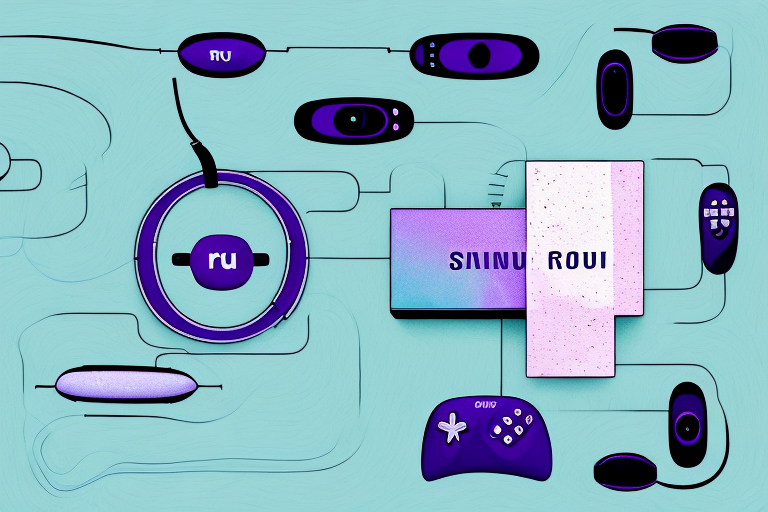Are you looking to elevate your home theater experience with a Roku streaming device connected to your Samsung system? Look no further than our step-by-step guide on how to connect Roku to Samsung home theater system. In this article, we will cover everything from understanding your device compatibility to setting up the HDMI connection and configuring the audio settings. Let’s get started!
Understanding the Components of Your Roku and Samsung Home Theater System
Before we dive into the connection process, it’s important to understand the components of your Roku and Samsung home theater system. Your Roku streaming device typically comes with a power adapter, a remote control, and an HDMI cable. On the other hand, your Samsung home theater system includes a receiver or amplifier, speakers, and various audio and video cables. With these components in mind, let’s proceed with the connection process.
It’s worth noting that the type and number of cables required for your Samsung home theater system may vary depending on the specific model you have. Some models may require additional cables such as optical audio cables or component video cables. It’s important to refer to your user manual or contact the manufacturer for guidance on which cables are necessary for your particular system. Additionally, it’s important to ensure that all cables are securely connected to their respective ports to ensure optimal performance.
Checking for Compatibility: Roku Models and Samsung Home Theater Systems
Before connecting your Roku to the Samsung home theater system, it is essential to ensure compatibility between the two. You can do this by cross-referencing the available ports on your Roku model with the ports on your Samsung receiver or amplifier. Most Samsung systems have HDMI, optical audio, and RCA audio/video inputs, and many Roku models have HDMI output as well as composite or analog outputs. Ensure that the input ports on the Samsung system match the output port on your Roku.
It is also important to note that some Samsung home theater systems may require additional settings adjustments to properly work with your Roku. For example, you may need to adjust the audio settings on your Samsung system to ensure that the sound is coming through the correct speakers. Additionally, some Samsung systems may require you to manually switch the input source to the correct port for your Roku. Be sure to consult the user manual for your Samsung system to ensure that you have properly configured the settings for optimal performance.
Setting Up the HDMI Connection Between Roku and Samsung Home Theater System
The first step in setting up your Roku device for the Samsung home theater system connection is to use an HDMI cable to connect the Roku to the Samsung receiver or amplifier. Locate the HDMI output port on your Roku device and connect the HDMI cable to it. Now, locate the HDMI input port on your Samsung receiver and plug the other end of the HDMI cable into it. This will establish the primary connection between the two devices.
Once the primary connection is established, you may need to adjust the audio and video settings on both the Roku and Samsung devices to ensure optimal performance. On the Roku device, go to the Settings menu and select Display type to set the resolution and refresh rate that matches your TV. On the Samsung receiver, go to the Audio settings and select the appropriate audio output format, such as Dolby Digital or DTS. You may also need to adjust the volume levels on both devices to ensure a balanced sound output.
Connecting the Audio Cables from Roku to Samsung Home Theater System
After the HDMI connection is established, you need to connect the audio cables from your Roku to your Samsung home theater system. Depending on the Samsung system’s available inputs and the Roku model, you can choose to use an optical audio cable, RCA cable, or a composite cable. Check both devices’ ports and choose the appropriate audio cable that matches them. Once you have inserted the audio cable into the ports, you can proceed to configure the audio settings.
If you are using an optical audio cable, make sure to remove the protective caps from both ends before inserting them into the ports. Also, ensure that the cable is inserted correctly, with the red light on the cable’s end facing the Samsung system’s optical input port.
If you are using an RCA or composite cable, you need to connect the cables to the corresponding color-coded ports on both devices. The red and white RCA cables are for the right and left audio channels, while the yellow composite cable is for video. Make sure to match the colors correctly to avoid any audio or video issues.
Configuring Audio Settings on Your Samsung Home Theater System
Once you have connected your Roku to the Samsung home theater system and connected the audio cables, it’s important to configure the audio settings on your Samsung amplifier or receiver. The first step is to select the correct input from your Samsung remote control, as the device will recognize the Roku input and audio signal. Then select the ‘Audio’ option, and adjust the settings to suit your preferences. You can choose the equalizer settings, adjust the sound mode, and select the audio output option.
Another important aspect to consider when configuring audio settings on your Samsung home theater system is the room size and acoustics. If you have a large room, you may want to adjust the sound mode to ‘surround sound’ to enhance the audio experience. On the other hand, if you have a smaller room, you may want to adjust the equalizer settings to balance the sound and prevent distortion.
It’s also worth noting that some Samsung home theater systems come with built-in audio presets for different types of content, such as movies, music, and sports. These presets are designed to optimize the audio settings for the specific type of content you are watching or listening to. So, if you’re watching a movie, you can select the ‘movie’ preset to enhance the sound effects and dialogue, and if you’re listening to music, you can select the ‘music’ preset to enhance the bass and treble.
Troubleshooting: Common Issues When Connecting Roku to Samsung Home Theater System
If you encounter any issues while connecting the Roku to your Samsung home theater system, there are common solutions you can try. First, ensure that both devices are turned on and correctly plugged into each other. Next, check the HDMI and audio cables and ensure they are secure and inserted into the correct ports. Finally, check the settings on both devices to ensure everything is set up correctly.
If you have tried the above solutions and are still experiencing issues, it may be helpful to reset both devices. To reset the Roku, go to the settings menu and select “System,” then “Advanced system settings,” and finally “Factory reset.” To reset the Samsung home theater system, unplug it from the power source for a few minutes and then plug it back in.
If none of these solutions work, it may be necessary to contact customer support for either Roku or Samsung. They can provide further assistance and troubleshoot any more complex issues that may be causing the connection problems.
How to Get the Best Sound Quality from Your Roku and Samsung Home Theater System
To ensure the best sound quality when connecting your Roku to your Samsung home theater system, you can tweak a few settings on the devices. Adjusting the equalizer settings on your Samsung receiver or amplifier can help fine-tune the audio output. Additionally, you can optimize the audio settings on your Roku by selecting the preferred audio output format for your content.
Another way to improve the sound quality of your Roku and Samsung home theater system is to ensure that all cables are properly connected and in good condition. Loose or damaged cables can cause interference and affect the audio quality. It’s also important to keep the devices and speakers clean and free from dust, as this can also impact the sound quality. Regularly cleaning and maintaining your home theater system can help ensure that you get the best possible audio experience.
Using Your Roku Remote to Control Your Samsung Home Theater System
Did you know that your Roku remote can also control your Samsung home theater system? To set this up, you need to enable CEC (Consumer Electronics Control) on both your Roku and Samsung devices. Once enabled, you can use the Roku remote control to power on/off the Samsung system, adjust the volume, and switch between inputs easily.
CEC is a feature that allows devices to communicate with each other through HDMI connections. By enabling CEC on your Roku and Samsung devices, you can simplify your home theater setup and reduce the number of remotes you need to use. This feature is available on most modern TVs and home theater systems, so be sure to check if your devices support it.
In addition to controlling your Samsung home theater system, your Roku remote can also be used to control other devices such as your TV and soundbar. This can be especially useful if you have multiple devices connected to your TV and want to switch between them quickly and easily. To set up your Roku remote to control other devices, simply follow the instructions provided in the Roku settings menu.
Watching Movies and TV Shows on Your Samsung Home Theater System with Roku
Now that your Roku and Samsung devices are properly connected, you can enjoy your favorite movies and TV shows with superior sound on your Samsung home theater system. Simplify your streaming experience by using your Roku remote control to navigate your content, adjust the audio, and control your Samsung system’s settings with ease.
Final Thoughts
Connecting your Roku to your Samsung home theater system is a simple yet worthwhile process that can elevate your home entertainment setup. We hope this guide on how to connect Roku to Samsung home theater system has been helpful. With the suggested steps and tips, you can enjoy high-quality sound and streaming performance that will take your movie and TV watching experience to the next level.
It’s important to note that not all Samsung home theater systems are compatible with Roku. Before purchasing a Roku device, make sure to check the compatibility with your Samsung system. Additionally, it’s recommended to use high-speed internet for optimal streaming performance. With these considerations in mind, you can enjoy a seamless and immersive home entertainment experience with your Roku and Samsung devices.