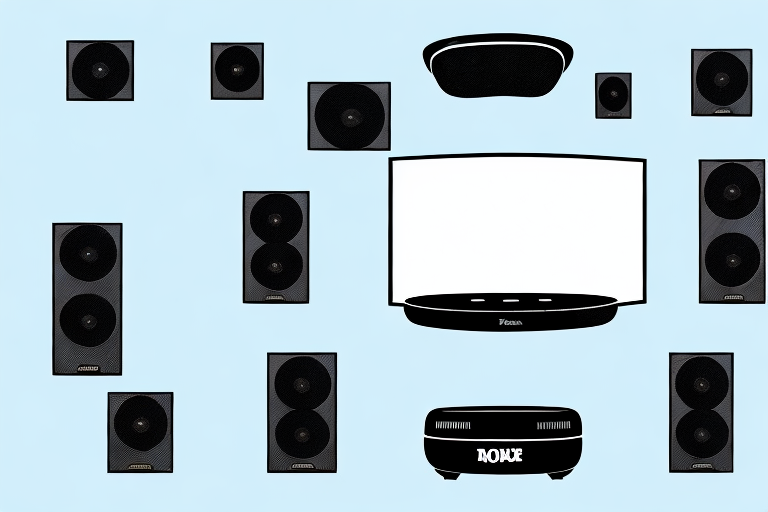Roku is a great way to access a wide variety of streaming content from the comfort of your own home, but if you really want to take your viewing experience to the next level, you should consider connecting your Roku to a home theater system. Doing so will give you access to high-quality audio and video, as well as the ability to configure your settings to suit your specific needs and preferences. Here’s how to get started:
Benefits of Connecting Your Roku to a Home Theater System
The main benefit of connecting your Roku to a home theater system is that you’ll be able to enjoy high-quality audio and video content. Many home theater systems offer surround sound capabilities, which can make you feel like you’re right in the middle of the action. Additionally, connecting your Roku to a home theater system can make it easier to control all of your devices from a single remote, which can save you time and hassle.
Another benefit of connecting your Roku to a home theater system is that you can access a wider range of content. With a home theater system, you can stream movies, TV shows, and music from various sources, including your Roku device. You can also connect your gaming console or Blu-ray player to your home theater system, allowing you to enjoy your favorite games and movies on a larger screen with better sound quality. Overall, connecting your Roku to a home theater system can enhance your entertainment experience and provide you with endless hours of enjoyment.
Choosing the Right Cables: HDMI, Optical or RCA
When it comes to connecting your Roku to a home theater system, there are a few different cables to choose from. HDMI cables are the most common, and they offer the best quality in terms of both audio and video. Optical cables are another option, and they offer high-quality audio. Finally, RCA cables are the most basic option, and they are mostly used for older devices.
It’s important to note that not all HDMI cables are created equal. Some HDMI cables are designed for specific purposes, such as gaming or 4K resolution. Make sure to choose an HDMI cable that is compatible with your specific needs and device.
Another factor to consider when choosing cables is the length. HDMI and optical cables can typically transmit signals over longer distances than RCA cables. If you need to connect devices that are far apart, it’s best to choose an HDMI or optical cable to ensure a strong and clear signal.
Step-by-Step Guide to Connecting Roku to Your Home Theater System
Connecting your Roku to a home theater system is a fairly straightforward process, but it can vary depending on the specific devices involved. Here’s a general guide:
- Start by turning off all devices.
- Connect your Roku to your TV using an HDMI cable.
- Connect your home theater system to your TV using an HDMI cable, optical cable, or RCA cables depending on the options available.
- Turn on your TV and home theater system.
- Configure your TV and home theater system settings to receive audio and video from the Roku.
- Turn on your Roku and enjoy your content on your home theater system.
However, there are a few things to keep in mind when connecting your Roku to your home theater system. Firstly, make sure that your home theater system is compatible with your Roku device. Check the specifications of both devices to ensure that they can be connected together.
Secondly, if you are using an older home theater system that does not have HDMI inputs, you may need to purchase additional adapters or cables to connect your Roku to your system. This can add to the cost of the setup, so it’s important to factor this in when planning your home theater system.
Troubleshooting Tips for Roku-Home Theater System Connection Issues
If you encounter connection issues between your Roku and home theater system, there are a few things you can try to troubleshoot the problem. First, ensure that all of your cables are properly connected and that each device is set up to receive audio and video from the Roku. If you’re still having issues, try resetting your devices and reconnecting them. Finally, if all else fails, contact the manufacturer of your devices for further assistance.
Another possible solution to connection issues is to check for any software updates for your Roku and home theater system. Sometimes, outdated software can cause compatibility issues and updating to the latest version can resolve the problem.
If you have multiple devices connected to your home theater system, try disconnecting them temporarily and see if the connection issue persists. It’s possible that another device is interfering with the Roku’s signal and causing the problem.
Enhancing Audio Quality: Configuring Roku Audio Settings for Your Home Theater System
Once you have your Roku connected to your home theater system, you’ll want to configure your audio settings to ensure the best possible quality. To do this, go to the “Audio” section of your Roku settings and adjust the settings to suit your specific needs and preferences. Some options you may want to consider include adjusting the volume level, turning on surround sound, or enabling Dolby Audio.
Another important consideration when configuring your Roku audio settings is to ensure that your audio cables are properly connected. Make sure that your HDMI or optical audio cables are securely plugged in to both your Roku and your home theater system. Loose or improperly connected cables can result in poor audio quality or no sound at all.
How to Set up Surround Sound with Your Roku and Home Theater System
If your home theater system supports surround sound, you’ll want to set it up to take full advantage of this feature. To do this, refer to your home theater system’s user manual to determine the proper connection and configuration settings. Once you’ve made the necessary adjustments, you should be able to enjoy a fully immersive audio experience with your Roku content.
It’s important to note that not all Roku devices support surround sound. Make sure to check the specifications of your Roku device before attempting to set up surround sound. Additionally, some streaming services may not offer content with surround sound, so be sure to check the audio settings of the specific content you are watching.
If you’re having trouble setting up surround sound, consider consulting with a professional audio technician. They can help ensure that your home theater system is properly configured and that you’re getting the best possible audio experience. With the right setup, you’ll be able to fully immerse yourself in your favorite movies and TV shows like never before.
Top Home Theater Systems Compatible with Roku
While many home theater systems are compatible with Roku, some models work better than others. Some top options to consider include the Bose SoundTouch 130, Sonos Playbar, and Samsung HW-J7500. These systems offer a range of features and capabilities to suit different needs and preferences.
It’s important to note that not all Roku devices are compatible with all home theater systems. Before making a purchase, be sure to check the compatibility of your Roku device with the specific home theater system you are interested in. Additionally, some home theater systems may require additional equipment or setup to work with Roku, so it’s important to do your research and ensure that you have all the necessary components for a seamless integration.
Maximizing the Viewing Experience: Adjusting Video Settings on Roku for Your Home Theater System
Along with setting up your audio settings, you’ll also want to adjust your video settings to ensure the best possible viewing experience. To do this, go to the “Display” section of your Roku settings and adjust the settings to suit your specific needs and preferences. Some options you may want to consider include adjusting the resolution, aspect ratio, or color settings.
Another important factor to consider when adjusting your video settings on Roku is the lighting in your viewing area. If your room is brightly lit, you may want to increase the brightness and contrast settings on your Roku to compensate. On the other hand, if your room is dimly lit, you may want to decrease these settings to avoid eye strain and ensure a more comfortable viewing experience. Experiment with different settings until you find the perfect balance for your home theater system.
Using a Universal Remote with Your Roku and Home Theater System
If you want to make things even easier, you may want to consider using a universal remote to control all of your devices. There are a variety of universal remotes available on the market, including the Logitech Harmony Elite and the Samsung SmartThings Remote. These remotes can help simplify the process of navigating between your Roku and home theater system.
One of the benefits of using a universal remote is that it can reduce the clutter of multiple remotes on your coffee table. Additionally, some universal remotes can be programmed to perform multiple actions with a single button press. For example, you could program a “movie night” button that turns on your TV, sets the input to your Roku, turns on your sound system, and dims the lights. This can save you time and effort, and make your movie-watching experience even more enjoyable.
Comparison of Wired vs Wireless Connection for Roku and Home Theater Systems
When it comes to connecting your Roku to your home theater system, you have the option of using either a wired or wireless connection. While both options have their pros and cons, wired connections offer better stability and faster speeds, which can make a big difference when it comes to streaming content. Wireless connections are more convenient, but they can be more prone to slow speeds and connectivity issues.
Another advantage of using a wired connection is that it is more secure than a wireless connection. Wired connections are less susceptible to hacking and interference from other devices. This is especially important if you are streaming sensitive or confidential content.
On the other hand, wireless connections are more flexible and allow you to connect your Roku to your home theater system from anywhere in the room. This can be particularly useful if you have a large room or if your home theater system is located in a hard-to-reach area. Additionally, wireless connections eliminate the need for messy cables and wires, which can make your home theater setup look cleaner and more organized.
Tips and Tricks for Streaming on Roku through Your Home Theater System
Once you have your Roku connected to your home theater system, there are a few tips and tricks you can use to enhance your streaming experience. For example, consider using the Roku mobile app to control your streaming and access additional features. You may also want to explore different channels and apps to discover new content. Finally, make sure to keep your devices updated with the latest software and firmware to ensure optimal performance.
Best Practices for Maintaining a Smooth Connection between Roku and Home Theater System
To ensure a smooth connection between your Roku and home theater system, there are a few best practices you should follow. First, perform regular maintenance on your devices to keep them running smoothly. This might include cleaning dust and debris from your cables and devices, updating firmware and software, or replacing faulty components. Additionally, make sure to use high-quality cables and devices to ensure optimal performance.