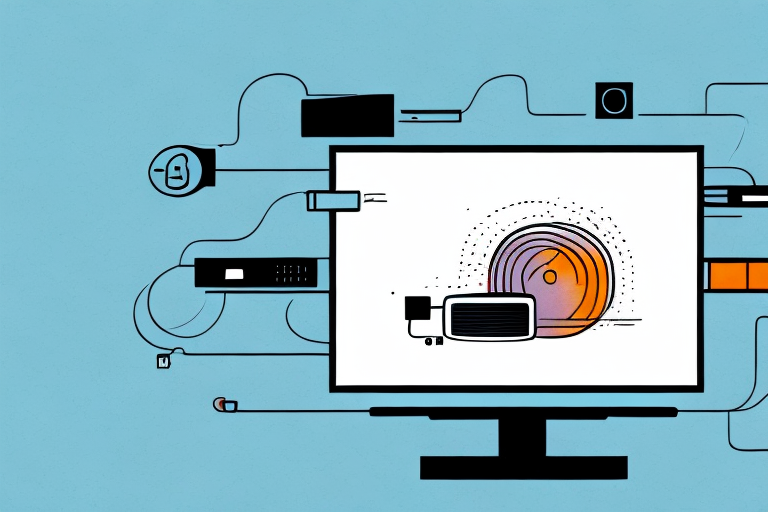Are you tired of staring at a small laptop screen when you could be enjoying your favorite movies and TV shows on a big screen? A TV wall mount can provide an excellent solution, but how do you connect your laptop to it? In this article, we will discuss everything you need to know to connect your laptop to a TV wall mount, including choosing the right cable, understanding display ports, and troubleshooting common issues.
Choosing the Right Cable for Your Laptop and TV
The first step in connecting your laptop to a TV wall mount is choosing the right cable. Generally, you have three options: HDMI, VGA, and DisplayPort. HDMI is the most popular option since it supports high-definition audio and video. However, if your laptop or TV does not have an HDMI port, VGA or DisplayPort could be an alternative. VGA is an older standard but is still available on many laptops and TVs. DisplayPort is a newer standard, and it offers better audio and video quality than VGA.
It’s important to note that not all cables are created equal. When choosing a cable, make sure to check the specifications and ensure that it can support the resolution and refresh rate of your TV. For example, if you have a 4K TV, you’ll need a cable that can support 4K resolution at 60Hz.
Another factor to consider is the length of the cable. If you’re connecting your laptop to a TV that’s mounted on the wall, you may need a longer cable to reach the ports. However, longer cables can sometimes result in signal degradation, so it’s important to choose a high-quality cable that can maintain the signal over longer distances.
Understanding DisplayPort vs. HDMI
When it comes to connecting your laptop to a TV wall mount, you should understand the difference between DisplayPort and HDMI. DisplayPort is newer than HDMI and offers higher audio and video quality. However, HDMI is the more common option, and it’s compatible with more devices. Ultimately, the decision between DisplayPort and HDMI will depend on the devices you have and your personal preferences.
One advantage of DisplayPort is that it supports multiple displays, allowing you to connect up to four monitors to a single computer. This makes it a popular choice for gamers and professionals who need to work with multiple screens. HDMI, on the other hand, only supports one display per port.
Another factor to consider is the length of the cable you need. DisplayPort cables can be longer than HDMI cables without losing signal quality, making them a better choice for larger rooms or setups where the computer is far away from the TV. However, HDMI cables are more widely available and come in a variety of lengths and types, including high-speed and Ethernet-enabled cables.
How to Connect Laptop to TV Using HDMI Cable
If you decide to use an HDMI cable, connecting your laptop to a TV wall mount is relatively simple. First, make sure that both your laptop and TV have HDMI ports. Then, connect one end of the HDMI cable to your laptop’s HDMI port and the other end to your TV’s HDMI port. Once connected, turn on your TV and switch to the correct HDMI input on your TV. Your laptop’s screen should be displayed on your TV now.
It’s important to note that some laptops may require you to adjust the display settings in order to properly connect to your TV. You may need to change the resolution or refresh rate to ensure that the image on your TV is clear and not distorted. Additionally, if you want to play audio through your TV, you may need to adjust the sound settings on your laptop to ensure that the audio is being output through the HDMI cable.
Another thing to keep in mind is that HDMI cables can vary in quality, and using a low-quality cable may result in a lower quality image on your TV. It’s worth investing in a high-quality HDMI cable to ensure that you get the best possible image and sound when connecting your laptop to your TV.
How to Connect Laptop to TV Using a VGA Cable
Connecting your laptop to a TV wall mount using a VGA cable is a little more complicated than HDMI. First, you need to make sure that both your laptop and TV have VGA ports. Then, connect one end of the VGA cable to your laptop’s VGA port and the other end to your TV’s VGA port. Once connected, turn on your TV and switch to the correct VGA input on your TV. Your laptop’s screen should be displayed on your TV now. However, VGA does not support high-definition video, so the picture quality might not be as good as with HDMI.
It’s important to note that some laptops may require you to adjust the display settings in order to properly connect to a TV using VGA. You may need to change the resolution or refresh rate on your laptop to match the settings on your TV. Additionally, if you encounter any issues with the connection, try restarting both your laptop and TV and double-checking that the VGA cable is securely plugged in on both ends.
How to Connect Laptop to TV Using a Display Port Cable
Connecting your laptop to a TV wall mount using a DisplayPort cable is similar to using an HDMI cable. First, make sure that both your laptop and TV have DisplayPort ports. Then, connect one end of the DisplayPort cable to your laptop’s DisplayPort port and the other end to your TV’s DisplayPort port. Once connected, turn on your TV and switch to the correct input on your TV. Your laptop’s screen should be displayed on your TV now with high-quality audio and video.
It is important to note that some laptops may require you to adjust the display settings in order to properly connect to your TV. To do this, go to your laptop’s display settings and select the option to extend your display to the TV. This will allow you to use your TV as a second monitor and adjust the resolution and other display settings as needed.
Another thing to keep in mind is that DisplayPort cables can be more expensive than HDMI cables, but they offer higher bandwidth and better performance. If you plan on using your TV as a monitor frequently, investing in a high-quality DisplayPort cable may be worth the extra cost.
How to Connect Laptop to TV Wirelessly
If you prefer a wireless connection between your laptop and TV, you can opt for a Wi-Fi Direct or Miracast adapter. These adapters allow you to stream content from your laptop to your TV without a physical cable. However, the quality might be inconsistent, and there could be delays or lag.
It’s important to note that not all laptops and TVs are compatible with Wi-Fi Direct or Miracast adapters. Before purchasing an adapter, make sure to check if your devices support it. Additionally, some adapters require a separate power source, so be sure to check the specifications before making a purchase.
Setting Up Your TV Wall Mount for Optimal Viewing Experience
Once you have connected your laptop to your TV wall mount, the next step is setting up your TV for optimal viewing experience. This includes adjusting the TV’s angle, height, and distance from your seating position. You should also consider the lighting in your room and adjust the TV’s brightness and contrast accordingly.
Another important factor to consider when setting up your TV wall mount is the sound quality. You may want to invest in a soundbar or surround sound system to enhance your viewing experience. Make sure to position the speakers correctly and adjust the volume to your liking.
It’s also important to take into account the size of your TV and the size of your room. A larger TV may not be suitable for a small room, as it can cause eye strain and discomfort. On the other hand, a smaller TV may not provide the immersive experience you’re looking for in a larger room. Consider the size of your room and the distance between your seating position and the TV when choosing the size of your TV.
Adjusting Your Laptop Display Settings for Better Resolution on Your TV
If you notice that the picture quality on your TV is not as good as you expected, you can adjust your laptop’s display settings. This includes changing the resolution to match your TV’s screen size and adjusting the display scaling to ensure that the image fits the screen correctly.
Troubleshooting Common Connection Issues
Connecting your laptop to a TV wall mount might not always go smoothly. Some common issues include image distortion, no video output, or no sound. If you encounter any of these issues, you should check your cable connections, display settings, and device compatibility.
Tips for Streaming Content from Your Laptop on Your TV
If you plan on streaming content from your laptop to your TV, there are some tips you should keep in mind. These include using a high-speed internet connection, ensuring that your laptop has enough power, and avoiding overcrowding your Wi-Fi network.
Understanding the Difference Between Screen Mirroring and Extended Display
When setting up your laptop to a TV wall mount, you should understand the difference between screen mirroring and extended display. Screen mirroring displays your laptop’s screen on your TV, so everything you do on your laptop shows up on the TV. Extended display creates an additional desktop space on your TV, so you can use it as a second monitor for your laptop.
How to Use Your TV as a Second Monitor for Your Laptop
If you want to use your TV as a second monitor for your laptop, you need to set up extended display mode. This allows you to use your TV for presentations, gaming, or multitasking. To set up extended display mode, go to your laptop’s display settings and select “Extend these displays.”
Connecting Multiple Devices to Your TV Wall Mount
If you have multiple devices that you want to connect to your TV wall mount, you can use an HDMI switch. This allows you to switch between different HDMI inputs on your TV without having to unplug and replug your devices.
Maximizing Audio Quality When Connecting Laptop to TV
Finally, when connecting your laptop to a TV wall mount, you should consider how to maximize the audio quality. You can use an external speaker system or soundbar to enhance the sound quality. Additionally, you should ensure that your laptop’s sound settings are optimized for your TV’s sound system.
In conclusion, connecting your laptop to a TV wall mount might seem daunting at first, but it’s actually an easy process. By choosing the right cable, adjusting display settings, and troubleshooting common issues, you can enjoy your favorite content on a big screen. Happy viewing!