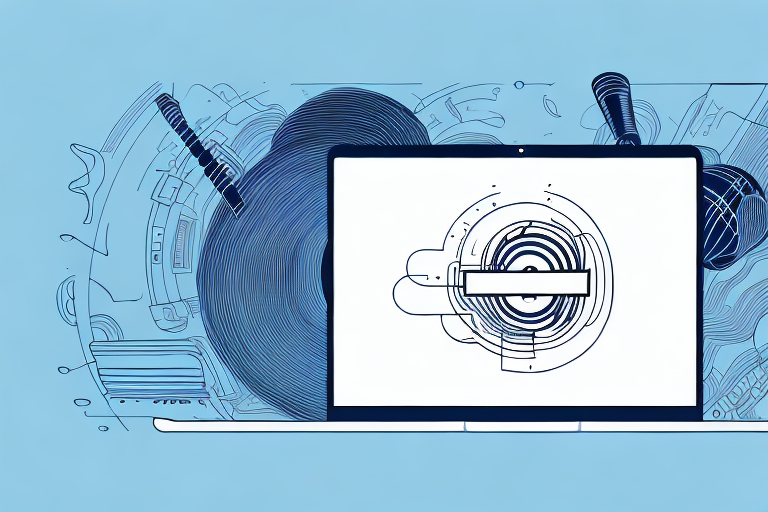If you’re looking for a way to connect your laptop to an RCA home theater system, you’re in luck. With these simple steps, you can enjoy high-quality audio and video from your laptop on your home theater system. Before we dive into the guide, let’s take a look at some important things you should know about RCA home theater systems.
Understanding the RCA Home Theater System
RCA is a well-known brand in the audio and video industry, and their home theater systems are designed to provide an immersive entertainment experience. RCA home theater systems come with a variety of components, including a receiver, speakers, subwoofers, and various input and output ports. The most common connection method for RCA home theater systems is through an HDMI cable or RCA cables.
One of the key features of RCA home theater systems is their ability to support multiple audio formats, including Dolby Digital and DTS. This allows for a more dynamic and realistic sound experience, especially when watching movies or playing video games. Additionally, many RCA home theater systems come with built-in Bluetooth connectivity, allowing users to easily stream music from their smartphones or other devices. Overall, RCA home theater systems offer a high-quality and versatile entertainment solution for any home.
What You Need to Know Before Connecting Your Laptop to RCA Home Theater System
Before you begin the process of connecting your laptop to an RCA home theater system, there are a few things you need to keep in mind.
- Your laptop should have an HDMI port or RCA output ports to connect to the home theater system
- You should have an HDMI cable or RCA cables available to connect the two devices
- Make sure your sound settings on your laptop are configured to output sound to the external speakers
Additionally, it is important to note that the quality of the audio and video output will depend on the capabilities of both your laptop and the RCA home theater system. If your laptop has a lower resolution or audio quality, it may not be able to fully utilize the capabilities of the home theater system.
Furthermore, it is recommended to test the connection and adjust the settings before starting a movie or presentation. This will ensure that everything is working properly and prevent any interruptions or technical difficulties during the event.
Step-by-Step Guide on Connecting Your Laptop to RCA Home Theater System
Now that you know the basics, let’s dive into the step-by-step guide on connecting your laptop to an RCA home theater system.
- Turn off both your laptop and RCA home theater system before starting.
- Connect one end of the HDMI cable or RCA cables to your laptop’s output port, and the other end to your home theater system’s input ports. For RCA cables, match the colors of the cables to the corresponding colored inputs on the home theater system.
- Turn on your home theater system and select the input source that matches the cable you used to connect the two devices.
- Turn on your laptop and go to your sound settings. Choose the external speakers or home theater system as your output device.
- Play your audio or video content, and you should start hearing the sound playing through your home theater system.
It’s important to note that if you’re using an older laptop that doesn’t have an HDMI port, you can still connect it to your RCA home theater system using a VGA to RCA converter. Simply connect the VGA cable to your laptop’s output port and the RCA cables to the converter’s output ports, then connect the other end of the RCA cables to your home theater system’s input ports.
If you’re experiencing any issues with the sound quality or connection, try adjusting the sound settings on your laptop or checking the cables to ensure they’re properly connected. You can also consult the user manual for your RCA home theater system for troubleshooting tips and additional information.
Choosing the Right Cable for Your Connection
Choosing the right cable for your connection is crucial in ensuring a high-quality audio and video experience. HDMI cables are the best choice if your laptop supports it, as they provide both audio and video signal through one cable. However, if your laptop does not have an HDMI port, RCA cables are the next best choice. Make sure to choose cables that are of high quality to ensure the best signal transfer.
Another important factor to consider when choosing cables is the length. Longer cables can result in signal loss and degradation, so it’s important to choose the appropriate length for your needs. Additionally, it’s important to consider the type of device you are connecting to. For example, if you are connecting a gaming console to your TV, you may want to consider using a high-speed HDMI cable to ensure the best gaming experience.
Lastly, it’s important to keep in mind that not all cables are created equal. While it may be tempting to opt for cheaper cables, they may not provide the same level of quality as higher-end cables. Investing in high-quality cables can make a significant difference in the overall audio and video experience, and can even extend the lifespan of your devices by reducing wear and tear on the ports.
How to Adjust Sound Settings for the Best Audio Experience
Adjusting the sound settings on your laptop can help you get the best audio experience from your RCA home theater system. You can access your sound settings through the control panel or sound icon on your taskbar. Make sure to select the correct output device, and adjust the EQ settings to your liking.
Another important factor to consider when adjusting your sound settings is the volume level. It’s important to find the right balance between volume and clarity, as too high of a volume can cause distortion and reduce the overall quality of the sound. Additionally, if you’re using external speakers, make sure they’re positioned correctly for optimal sound quality.
Troubleshooting Common Issues When Connecting Your Laptop to RCA Home Theater System
Connecting your laptop to an RCA home theater system is usually a straightforward process, but there can be issues that arise. The most common issues are sound not coming through the speakers, or no image displayed on the TV. Make sure your cables are properly connected, and check your sound settings on your laptop. If issues persist, try restarting your devices or consulting the user manual for troubleshooting tips.
Another common issue that can arise when connecting your laptop to an RCA home theater system is poor video quality. This can be caused by a variety of factors, such as outdated drivers or incompatible video settings. To troubleshoot this issue, try updating your video drivers and adjusting your video settings to match the specifications of your TV.
In some cases, you may also experience issues with the remote control not working properly. This can be frustrating, but there are a few things you can try to resolve the issue. First, make sure the remote control is properly synced with your home theater system. If that doesn’t work, try replacing the batteries or resetting the remote control to its default settings.
Tips on Optimizing Your Video Playback on RCA Home Theater System
Optimizing your video playback can help ensure the best viewing experience on your RCA home theater system. Adjusting your laptop’s resolution to match your TV’s resolution can help improve the picture quality. You can also adjust the video player settings to enable hardware acceleration or adjust the video quality to match your network connection speed.
Another way to optimize your video playback is to ensure that your RCA home theater system is up to date with the latest firmware. This can help fix any bugs or issues that may be affecting the video playback. You can check for firmware updates on the RCA website or by contacting their customer support.
Additionally, it’s important to consider the lighting in your viewing area. Too much light can cause glare on the TV screen, which can affect the picture quality. Consider using curtains or blinds to block out any excess light. You can also adjust the brightness and contrast settings on your TV to help improve the picture quality in different lighting conditions.
How to Stream Audio and Video Content from Your Laptop to RCA Home Theater System
If you want to stream audio and video content from your laptop to your RCA home theater system, there are a few different methods you can use. One method is to use a streaming device such as Chromecast or Roku, or connect your laptop directly to the home theater system. Another method is to use DLNA streaming, which allows you to stream media files from your laptop to your home theater system over your home network.
When using a streaming device, you will need to connect it to your home theater system and your laptop. This can be done through HDMI or Wi-Fi, depending on the device you are using. Once connected, you can use the device’s app or software to stream content from your laptop to your home theater system.
If you choose to connect your laptop directly to your home theater system, you will need an HDMI cable. Simply connect one end of the cable to your laptop’s HDMI port and the other end to your home theater system’s HDMI input. Once connected, you can use your laptop to play audio and video content, which will be displayed on your home theater system.
Advanced Techniques for Customizing Your Audio and Video Settings on RCA Home Theater System
If you want to take your audio and video experience to the next level, there are advanced techniques you can use to customize your settings. These include adjusting the sound field settings, using calibration tools, and adjusting the video color settings. You can consult the user manual or online forums for more information on these techniques.
With these tips and tricks, you should be able to easily connect your laptop to your RCA home theater system and enjoy high-quality audio and video.
Another advanced technique for customizing your audio and video settings on your RCA home theater system is to adjust the equalizer settings. This allows you to fine-tune the sound to your personal preferences, whether you prefer more bass or treble. You can also adjust the balance between the left and right speakers to ensure a more immersive audio experience.
In addition to adjusting the settings on your RCA home theater system, you can also optimize your audio and video content for the best possible experience. For example, you can ensure that your video files are in the correct format and resolution for your system, and that your audio files are encoded in a high-quality format such as FLAC or WAV. This will help to ensure that you are getting the most out of your home theater system.