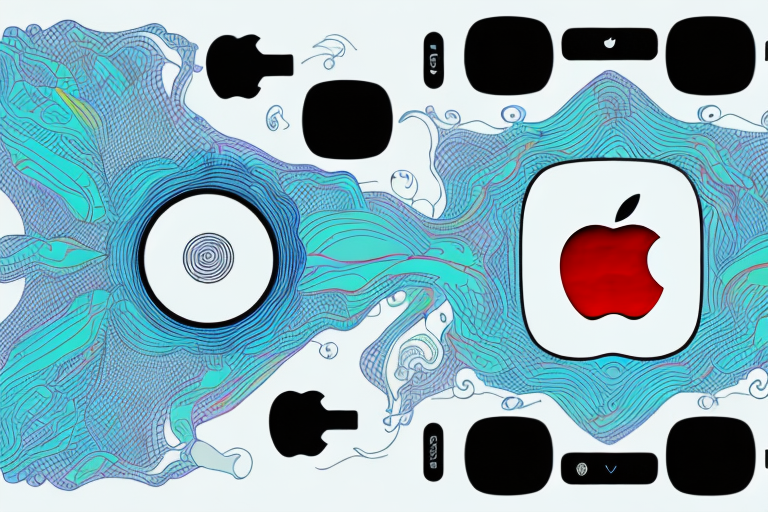Are you looking for the ultimate viewing experience for your favorite movies and TV shows? Connecting your Apple TV4K to your home theater system is the answer! In this article, we will guide you through all the necessary steps to do just that.
Understanding the components of your home theater system
Before we can connect your Apple TV4K to your home theater system, it’s crucial to understand the different components of your system. A typical home theater system consists of a television, a surround sound system, and possibly a DVD or Blu-Ray player. The surround sound system features a receiver that connects to all of the other components, including your television and speakers. It’s essential to familiarize yourself with these components to ensure a smooth setup process.
Another important component of a home theater system is the subwoofer. This speaker is responsible for producing low-frequency sounds, such as explosions or deep bass in music. It’s usually placed on the floor and can be wired or wireless. A subwoofer can greatly enhance the overall audio experience of your home theater system.
Additionally, some home theater systems may include a streaming device, such as a Roku or Amazon Fire Stick. These devices allow you to access streaming services like Netflix or Hulu directly from your television. If you have a streaming device, it’s important to ensure that it’s compatible with your home theater system and that it’s connected properly.
Choosing the right cables for your Apple TV4K and home theater system
One of the most important aspects of connecting your Apple TV4K to your home theater system is selecting the right cables. HDMI cables are the best choice as they provide the highest quality video and audio signal. It’s crucial to choose an HDMI cable that supports 4K and HDR, as otherwise, you may not be able to take full advantage of your Apple TV4K’s capabilities. Ensure you measure the distance between your receiver and television to purchase a cable that will fit accordingly.
Another important factor to consider when choosing HDMI cables is the version. HDMI 2.0 or higher is recommended for Apple TV4K as it supports higher bandwidth and refresh rates. This means you can enjoy smoother and more detailed video playback. Additionally, it’s important to choose a cable with a high-speed rating to ensure that it can handle the data transfer required for 4K and HDR content.
Aside from HDMI cables, you may also need to consider other types of cables for your home theater system. For example, if you have a surround sound system, you may need to purchase speaker cables to connect your speakers to your receiver. It’s important to choose cables that are the appropriate length and gauge for your specific setup to ensure optimal performance.
Setting up your home theater system for optimal performance
Once you have your cables, the next step is to set up your home theater system for optimal performance. Ensure all of your speakers are connected correctly, and each one is labeled accordingly. It’s important to configure your receiver’s settings to match your speakers’ placement, ensuring the best sound quality possible. This may involve adjusting the bass, treble, and surround sound levels until you are satisfied with the sound quality.
Another important factor to consider when setting up your home theater system is the placement of your TV or projector. Make sure your TV or projector is positioned at the right height and distance from your seating area to ensure the best viewing experience. You may also want to consider using a TV mount or projector screen to optimize the viewing angle and reduce glare.
Finally, don’t forget to calibrate your home theater system regularly to maintain optimal performance. This involves adjusting the color, brightness, and contrast settings on your TV or projector, as well as running a sound test to ensure all of your speakers are working correctly. By taking the time to set up and calibrate your home theater system properly, you can enjoy a truly immersive entertainment experience in the comfort of your own home.
Connecting your Apple TV4K to your home theater system using HDMI
Now that you have your cables and system in place, it’s time to connect your Apple TV4K. This process is simple – connect one end of your HDMI cable to your Apple TV4K and the other end to an available HDMI input on your receiver. Then connect another HDMI cable from the receiver’s HDMI output to your television. Finally, power up your Apple TV4K and receiver and select the correct HDMI input on your television. Voila – your Apple TV4K is now connected to your home theater system!
It’s important to note that not all HDMI cables are created equal. When selecting an HDMI cable, make sure it is rated for 4K and HDR content, as this will ensure the best possible picture quality. Additionally, if you have a soundbar or other audio equipment, you can connect it to your receiver using an optical cable or HDMI ARC (Audio Return Channel) for the best audio experience.
If you encounter any issues with your Apple TV4K connection, try resetting your devices and checking your cables. You can also consult the user manual or contact Apple support for further assistance. With your Apple TV4K connected to your home theater system, you can enjoy your favorite movies, TV shows, and streaming content in stunning 4K resolution and immersive surround sound.
Configuring audio settings for the best sound quality
Now that your Apple TV4K is connected, it’s essential to configure your audio settings for the best sound quality. Go to the settings menu and choose Audio and Video. From here, select Dolby Atmos and ensure that the audio output is set to your receiver’s name. This ensures that your speakers are receiving the best possible sound quality, enhancing your overall viewing experience!
Additionally, if you have a soundbar or home theater system, make sure to enable HDMI-CEC in the settings menu. This allows your Apple TV4K to communicate with your audio system, automatically turning it on and off and adjusting the volume as needed. With these audio settings properly configured, you can enjoy your favorite movies and TV shows with immersive, high-quality sound.
Troubleshooting common connection issues with Apple TV4K and home theater systems
Despite the relatively simple process, it’s not uncommon to experience connection issues. If you’re having trouble connecting your Apple TV4K to your home theater system, ensure that all cables are correctly connected and that your receiver and Apple TV4K are both powered on. Sometimes a simple reboot can resolve most issues. If all else fails, refer to your receiver’s documentation or reach out to customer support for further assistance.
Another common issue that can arise when connecting your Apple TV4K to your home theater system is compatibility. Make sure that your home theater system is compatible with the Apple TV4K and that it supports the necessary audio and video formats. Additionally, check that your TV is set to the correct input and that your receiver is set to the correct audio mode. If you’re still experiencing issues, try resetting your Apple TV4K to its factory settings and starting the setup process again.
Alternative ways to connect Apple TV4K to your home theater system
If connecting via HDMI isn’t an option for you, there are alternative ways to connect your Apple TV4K to your home theater system. Some receivers support Apple AirPlay, which allows you to stream content wirelessly to your receiver. Another option is to use an Apple Digital AV Adapter and connect your Apple TV4K directly to your television, then use the audio output to connect to your surround sound system.
Another alternative way to connect your Apple TV4K to your home theater system is to use an optical audio cable. This cable can transmit high-quality audio signals from your Apple TV4K to your receiver or soundbar. To use this method, you need to connect one end of the optical audio cable to the Apple TV4K and the other end to the optical input on your receiver or soundbar.
If you have an older home theater system that doesn’t support HDMI or optical audio, you can still connect your Apple TV4K using the analog audio output. This method requires a 3.5mm to RCA cable, which you can use to connect the Apple TV4K to the analog audio input on your receiver or soundbar. However, keep in mind that the audio quality may not be as good as using HDMI or optical audio.
Enhancing your viewing experience with additional accessories
If you want to take your Apple TV4K viewing experience to the next level, consider investing in additional accessories such as a universal remote or soundbar. A universal remote can streamline the process of controlling all of your home entertainment devices, while a soundbar can enhance your audio output and provide a better overall sound quality.
Another accessory that can enhance your Apple TV4K viewing experience is a gaming controller. With the increasing popularity of gaming on Apple TV, a gaming controller can provide a more immersive gaming experience. There are many options available, including controllers specifically designed for Apple TV.
Additionally, if you frequently travel or want to use your Apple TV4K in different rooms, a portable battery pack can be a useful accessory. This will allow you to power your device without needing to be near an electrical outlet, giving you more flexibility in where you can use your Apple TV4K.
Syncing your Apple TV4K with other devices in your home entertainment network
If you have multiple Apple devices, you can sync your Apple TV4K with those devices to enhance your viewing experience even further. This allows you to control your Apple TV4K using Siri on your iPhone, for example. Ensure that all devices are connected to the same WiFi network and that Home Sharing is enabled.
Tips and tricks for getting the most out of your home theater system and Apple TV4K
Now that you have your Apple TV4K connected to your home theater system, it’s time to sit back, relax and enjoy the show. Here are some tips and tricks to help you get the most out of your viewing experience:
- Download the Apple TV app to discover new movies and shows.
- Experiment with your audio settings to find your perfect sound setup.
- Invest in a high-quality display for the best picture quality possible.
Frequently asked questions about connecting Apple TV4K to a home theater system
Still have some unanswered questions? Here are some frequently asked questions about connecting your Apple TV4K to a home theater system:
- Can I connect my Apple TV4K to a non-4K TV?
- Why is my sound quality low despite correct setup?
- How can I control my home theater system with Siri?
Yes, you can connect your Apple TV4K to a non-4K TV; however, you won’t be able to take advantage of the higher resolutions offered by 4K technology.
Ensure that all cables are connected correctly and that your speakers are placed according to the receiver’s settings. Also, ensure that the audio settings on your Apple TV4K are correctly configured.
Ensure that your Apple devices are connected to the same WiFi network and that Home Sharing is enabled.
Connecting your Apple TV4K to your home theater system is relatively straightforward and can significantly enhance your viewing experience. By following the steps outlined in this article, you’ll be enjoying your favorite movies and TV shows in no time!