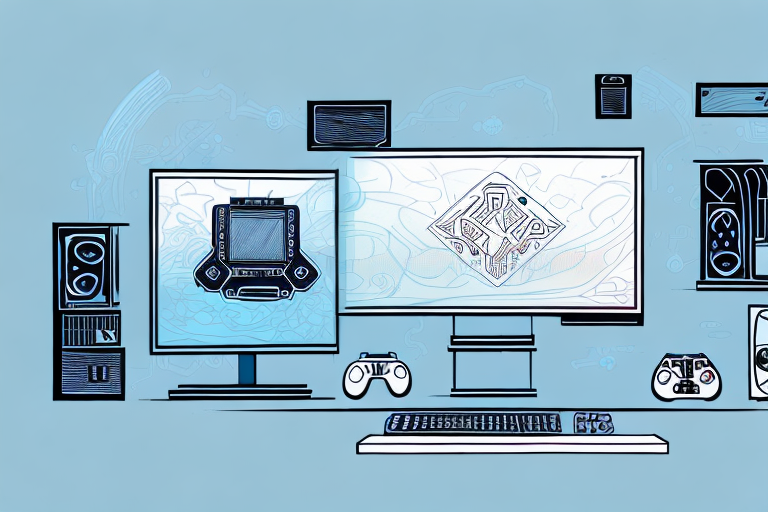Are you looking to step up your gaming experience with a multi-monitor setup? Look no further! In this guide, we’ll walk you through the benefits, essential components, monitor selection, PC setup, display configuration, graphics optimization, monitor arrangement, cable management, and more essential tips and tricks for setting up a multi-monitor gaming setup.
The benefits of a multi-monitor gaming setup
A multi-monitor setup offers several benefits over a single monitor setup. First and foremost, a multi-monitor setup provides a wider field of view, allowing you to see more of the game environment without having to constantly adjust your camera. This wider view also enhances your peripheral vision, allowing you to spot enemies or other important details that you might otherwise miss. Additionally, having multiple monitors allows you to multitask while gaming, with the ability to have web browsers, social media, or other productivity apps running on a separate monitor while you game.
Another benefit of a multi-monitor gaming setup is the ability to create a more immersive gaming experience. With multiple monitors, you can create a wrap-around display that makes you feel like you’re truly inside the game. This can be especially effective for games that have a lot of movement or action, such as racing or first-person shooter games.
Finally, a multi-monitor setup can also improve your productivity outside of gaming. With multiple monitors, you can have multiple windows open at once, making it easier to work on multiple projects or tasks simultaneously. This can be especially helpful for professionals who need to keep track of multiple applications or documents at once.
Essential components for a multi-monitor gaming setup
When it comes to a multi-monitor gaming setup, there are a few essential components you’ll need. Obviously, you’ll need at least two monitors – preferably with matching specs – so that you can set them up side-by-side. You’ll also need a strong graphics card and enough video outputs to support all of your monitors. Lastly, you’ll need a solid desk or monitor stand that can handle the weight and size of multiple monitors.
Another important component for a multi-monitor gaming setup is a good cable management system. With multiple monitors, you’ll have a lot of cables to deal with, and it can quickly become a tangled mess. A cable management system will help keep your setup organized and prevent any accidental disconnections. Additionally, investing in a high-quality gaming mouse and keyboard can greatly enhance your gaming experience, allowing for faster and more precise movements.
How to choose the right monitors for your gaming setup
Choosing the right monitors is crucial for a successful multi-monitor gaming setup. Consider the resolution, size, refresh rate, and panel type (IPS or TN). You want to ensure that your monitors offer consistent color accuracy and viewing angles, and that they have thin bezels to minimize any distracting gaps between displays. Additionally, if you plan to have three or more monitors, you may want to consider a curved display to enhance the immersive experience.
Another important factor to consider when choosing monitors for your gaming setup is the response time. A lower response time means that the monitor can display fast-moving images without any blurring or ghosting. This is especially important for fast-paced games like first-person shooters or racing games. Look for monitors with a response time of 5ms or lower.
It’s also important to consider the connectivity options of your monitors. Make sure that they have the necessary ports to connect to your gaming PC or console, as well as any other devices you may want to connect, such as speakers or a webcam. HDMI and DisplayPort are the most common types of ports for gaming monitors.
Setting up your PC for multi-monitor gaming
Setting up your PC for multi-monitor gaming is straightforward. Ensure that your graphics card can handle the number of monitors you plan to use, and that you have enough video outputs (HDMI, DisplayPort, etc.) to connect them all. You may also need to enable multi-monitor support in your graphics card settings, but this should be a simple process. Check with your graphics card manufacturer for detailed instructions.
Once you have your monitors connected, it’s important to adjust their positioning and resolution settings to ensure the best gaming experience. Make sure that the monitors are aligned properly, with no gaps or overlaps between them. You may also need to adjust the resolution settings to match the native resolution of each monitor. This can be done in the display settings of your operating system.
Configuring your display settings for a seamless multi-monitor experience
Once your PC is set up, you’ll need to configure your display settings. You may need to adjust your resolution, refresh rate, and scaling options to ensure that all of your monitors look the same and offer a seamless viewing experience. You’ll also want to arrange your monitors in a way that makes sense for your gaming setup – for example, having your primary monitor directly in front of you, and secondary monitors angled to the side.
It’s important to note that not all games support multi-monitor setups, so you may need to adjust your game settings or use third-party software to enable multi-monitor gaming. Additionally, some games may have issues with stretched or distorted images across multiple monitors, so it’s important to test your setup and adjust your settings accordingly. With the right configuration and setup, a multi-monitor gaming experience can offer a truly immersive and enjoyable experience.
Tips for optimizing your graphics settings for multi-monitor gaming
With a multi-monitor setup, you’ll need to make adjustments to your graphics settings to ensure that you’re getting the best performance and visual quality. Consider adjusting your FOV (field of view) and screen resolution to match your displays. You may also want to adjust your anti-aliasing and texture filtering settings, and test out different graphics presets to find the sweet spot between performance and visual quality.
Another important factor to consider when optimizing your graphics settings for multi-monitor gaming is your GPU (graphics processing unit). Make sure that your GPU is powerful enough to handle the increased workload of multiple displays. You may also want to consider overclocking your GPU to further boost performance.
In addition to adjusting your graphics settings, it’s also important to optimize your multi-monitor setup itself. Make sure that your displays are properly calibrated and positioned to minimize any visual discrepancies between them. You may also want to invest in a monitor stand or mount to help keep your displays aligned and stable.
How to arrange your monitors for the best viewing experience
When it comes to arranging your monitors, you’ll want to ensure that they’re positioned so that they’re comfortable to view and use. Ideally, your primary monitor should be centered in front of you, with secondary monitors angled to the side. Consider using a monitor arm or desk mount to achieve the perfect positioning, and adjust your monitor heights to minimize strain on your neck and eyes.
Another important factor to consider when arranging your monitors is the lighting in your workspace. You’ll want to position your monitors so that they’re not affected by glare or reflections from windows or overhead lights. If necessary, you can use anti-glare filters or adjust the angle of your monitors to reduce glare.
Finally, it’s important to consider the distance between your eyes and your monitors. The ideal distance is typically between 20 and 40 inches, depending on the size of your monitors. If you’re using multiple monitors, you may need to adjust the distance between them to ensure that you’re not straining your eyes or neck to view them. By taking the time to properly arrange your monitors, you can improve your productivity and reduce the risk of eye strain and other discomforts.
The importance of cable management in a multi-monitor setup
With a multi-monitor setup comes an increased amount of cables and wires. To ensure that your setup looks clean and organized, invest in some cable ties, adhesive clips, and other cable management tools. Keep your cables neatly bundled and route them behind your monitors and desk for a streamlined look.
Accessories and peripherals that enhance a multi-monitor gaming experience
There are several accessories and peripherals that can enhance your multi-monitor gaming experience. A gaming keypad or controller can free up space on your desk while still providing easy access to important keys and commands. A high-quality gaming headset provides immersive sound, while a mouse pad with a large surface area allows for smooth and precise mouse movements. Consider investing in a monitor hood or anti-glare film to reduce any distracting glare or reflections on your displays.
Troubleshooting common issues with multi-monitor setups
Like any setup, a multi-monitor setup can come with its own unique set of issues. For example, you may experience color calibration issues, resolution or scaling problems, or driver conflicts with your graphics card. Always ensure that your drivers are up to date, and consult forums or tech support if you run into any issues.
Comparing the costs of different multi-monitor setups
The cost of a multi-monitor gaming setup can vary greatly depending on the components and accessories you choose. A basic setup with two budget monitors and a mid-range graphics card can be had for a few hundred dollars, while a more advanced setup with high-end monitors and a top-of-the-line graphics card can cost several thousand dollars. Consider your budget and needs when choosing components and accessories.
Upgrading your existing single monitor setup to a multi-monitor configuration
If you’re looking to upgrade your existing single monitor setup to a multi-monitor configuration, it’s easier than you might think. Simply add a second monitor to your existing PC setup, ensuring that your graphics card can support the additional display. Adjust your display settings as needed, and experiment with different arrangements and accessories to find the perfect setup for your needs.
Frequently asked questions about setting up multiple monitors for gaming
Still have questions? Here are a few frequently asked questions to help you on your multi-monitor gaming setup journey:
- Q: Can any graphics card support multiple monitors for gaming?
- A: Not all graphics cards are created equal when it comes to multi-monitor support. Ensure that your graphics card has enough video outputs and processing power to support your desired number of monitors.
- Q: Do all monitors need to be the same brand and model?
- A: While it’s not strictly necessary, having matching monitors can provide a more seamless and consistent viewing experience.
- Q: How many monitors do I need for a multi-monitor gaming setup?
- A: This depends on your needs and preferences. While two monitors are the minimum for a multi-monitor setup, having three or more allows for even greater immersion and multitasking capability.
- Q: Will a multi-monitor setup affect my gaming performance?
- A: Multi-monitor setups can be more demanding on your system, as your graphics card will need to output more pixels. However, with the right components and settings, a multi-monitor setup can offer excellent gaming performance.
With these tips and tricks, you’ll be well on your way to creating a stunning and immersive multi-monitor gaming setup. Happy gaming!