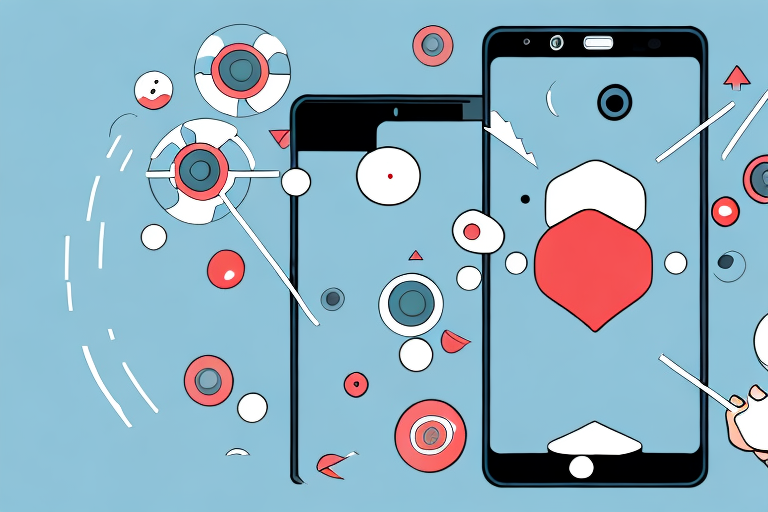If you’re an LG phone owner and you’re experiencing some issues with your device, one of the first troubleshooting steps you can take is to perform a hard reset. A hard reset, also called a factory reset, will erase all the data from your phone and restore it to its original settings. Hard resetting an LG phone with back buttons may sound complicated, but the process is actually quite simple. In this article, we’ll walk you through exactly how to do it.
LG hard reset: A beginner’s guide
Before we dive into the specifics of resetting an LG phone with back buttons, let’s start at the beginning. A hard reset is a powerful tool that can solve a variety of problems, from freezing apps to slow performance to serious software bugs. It’s important to note, however, that a hard reset should be a last resort, as it will erase all the data on your phone. Make sure to backup important information before performing a hard reset.
One of the most common reasons for performing a hard reset on an LG phone is when it becomes unresponsive or won’t turn on. In these cases, a hard reset can often bring the phone back to life. However, if the phone still doesn’t respond after a hard reset, it may be a hardware issue that requires professional repair.
It’s also worth noting that the process for performing a hard reset can vary depending on the model of LG phone you have. Be sure to consult the user manual or do some research online to ensure you are following the correct steps for your specific device.
LG hard reset with back buttons: Step-by-step instructions
Now, let’s get into the nitty-gritty of resetting an LG phone with back buttons. The exact steps may vary slightly depending on your LG model, but in general, the process involves the following:
- Turn off your LG phone by holding down the power button until the screen goes black.
- Once the phone is turned off, press and hold the volume down button and the power button at the same time.
- When the LG logo appears on the screen, release the power button for a split second, then hold it down again.
- You should now see the factory reset screen. Use the volume buttons to navigate to the “Yes” option and press the power button to confirm.
- Wait for the phone to reset. This may take a few minutes.
- Once the phone has reset, use the volume buttons to navigate to the “Reboot system now” option and press the power button to confirm.
- Your LG phone should now reboot and be restored to its original settings.
It’s important to note that performing a hard reset on your LG phone will erase all data and settings on the device. This means that you should back up any important files or information before proceeding with the reset. Additionally, if your LG phone is experiencing issues such as freezing or crashing, a hard reset may not necessarily solve the problem. In these cases, it may be best to seek professional assistance or consider other troubleshooting options.
Troubleshooting common LG hard reset issues
While resetting your LG phone with back buttons is generally a straightforward process, sometimes things can go wrong. Here are a few common issues you may encounter and how to troubleshoot them:
- The phone won’t turn off: Make sure you hold down the power button for a few seconds to fully turn off the phone before attempting to reset it.
- The factory reset screen doesn’t appear: Try holding down the buttons for longer or experimenting with different timings. Additionally, double-check that you’re using the correct buttons for your specific LG model.
- The phone won’t reset: This could be due to an issue with your phone’s hardware or software. If you’ve tried resetting a few times and still can’t get it to work, it may be time to seek professional support.
It’s important to note that performing a hard reset on your LG phone will erase all data and settings, so it’s recommended to back up your phone before attempting a reset. You can do this by connecting your phone to a computer and transferring files or using a cloud storage service.
If you’re still having trouble resetting your LG phone, you can try contacting LG customer support for assistance. They may be able to provide additional troubleshooting steps or recommend a repair service if necessary.
Hard resetting an LG phone without losing data
If you’re worried about losing important data during a hard reset, there are a few things you can do to mitigate the risk. Firstly, make a backup of important files and data to an external storage device or cloud-based service. Additionally, you may want to consider using specialized software aimed at recovering data from android devices. Lastly, formatting an SD card and moving important data there may be helpful.
It’s important to note that hard resetting your LG phone should only be done as a last resort, as it will erase all data and settings on the device. Before attempting a hard reset, try troubleshooting the issue or seeking assistance from a professional. If a hard reset is necessary, be sure to follow the manufacturer’s instructions carefully to avoid damaging the device.
Tips for a successful LG hard reset with back buttons
While resetting an LG phone with back buttons is generally a straightforward process, there are a few tips you can follow to increase your chances of success. These include:
- Charge your phone: A low battery may interfere with the hard reset process, so make sure your phone is adequately charged before starting.
- Use the correct buttons: Make sure you’re holding down the correct combination of buttons for your specific LG model.
- Be patient: It may take a few minutes for the phone to reset, so give it time to complete the process.
Another important tip to keep in mind is to back up your data before performing a hard reset. This will ensure that you don’t lose any important information, such as contacts, photos, or documents. You can back up your data by connecting your phone to a computer and transferring the files, or by using a cloud storage service such as Google Drive or Dropbox. Once your data is safely backed up, you can proceed with the hard reset process with peace of mind.
What to do if your LG phone won’t hard reset with back buttons
If you’ve tried to hard reset your LG phone with back buttons and are still experiencing issues, there are a few additional steps you can take. Firstly, try resetting the phone using software, such as through the settings menu. Additionally, you may want to consider seeking professional support, as there may be an underlying hardware or software issue causing the problem.
Another option to try is to perform a factory reset on your LG phone. This will erase all data and settings on the device, so make sure to back up any important information before proceeding. To do a factory reset, go to the settings menu and select “Backup & reset.” From there, choose “Factory data reset” and follow the prompts.
If none of these solutions work, it may be time to consider getting a new phone. While it can be frustrating to deal with technical issues, sometimes it’s more cost-effective to invest in a new device rather than continuing to troubleshoot an old one. Make sure to research different phone options and read reviews before making a purchase.
Understanding the difference between a soft and hard reset on an LG phone
When troubleshooting an LG phone, it’s important to understand the difference between a soft reset and a hard reset. A soft reset is a less-intensive form of reset that simply shuts down and restarts your phone. A hard reset, as we’ve discussed, erases all data from the phone and restores it to its factory settings. If you’re experiencing minor issues with your LG phone, a soft reset may be all that’s needed. If you’re experiencing more serious issues, a hard reset may be the better option.
It’s important to note that performing a hard reset on your LG phone will erase all data, including contacts, photos, and apps. It’s recommended that you back up your data before performing a hard reset. Additionally, if you’re unsure about which reset option to choose, it’s always a good idea to consult the phone’s user manual or contact the manufacturer for guidance.
Avoiding potential risks of a hard reset on an LG device
While a hard reset can be an effective troubleshooting tool, it’s important to note that there are some risks involved. Firstly, as we’ve discussed, a hard reset will erase all data from your phone, so make sure to backup important files before proceeding. Additionally, resetting your phone may void any warranties or protection plans. Lastly, resetting your phone may not solve all problems, so consider other troubleshooting steps before proceeding to a hard reset.
Another potential risk of a hard reset on an LG device is the possibility of damaging the device’s software or hardware. If the reset is not done correctly, it can cause the device to malfunction or even become unusable. It’s important to follow the manufacturer’s instructions carefully and ensure that the device is fully charged before attempting a hard reset. If you’re unsure about how to perform a hard reset, it’s best to seek assistance from a professional or contact the manufacturer’s customer support for guidance.
How to prepare your LG phone for a hard reset with back buttons
Before performing a hard reset on your LG phone with back buttons, there are a few steps you should take to prepare. These include:
- Make a backup: As we’ve discussed, a hard reset will erase all data from your phone, so make sure to backup important files first.
- Charge the battery: A low battery may interrupt the hard reset process, so make sure your phone is adequately charged.
- Remove the SIM card and memory card: Taking out the SIM card and memory card can prevent any data on them from being erased during the reset process.
Once you have completed these steps, you can proceed with the hard reset process. To do this, press and hold the power button and the volume down button simultaneously until the LG logo appears on the screen. Release the buttons and then immediately press and hold them again until the factory reset screen appears.
From here, you can use the volume buttons to navigate to the “Yes” option and then press the power button to confirm. Your LG phone will then begin the hard reset process, which may take several minutes to complete. Once it’s finished, your phone will be restored to its original factory settings.
Conclusion
Hard resetting an LG phone with back buttons may sound daunting, but it’s actually a relatively simple process that can help solve a variety of issues. Remember to backup important data before proceeding with a reset, and consider trying other troubleshooting steps before resorting to a hard reset. By following the tips and steps outlined in this article, you’ll be well on your way to resetting your LG phone like a pro.