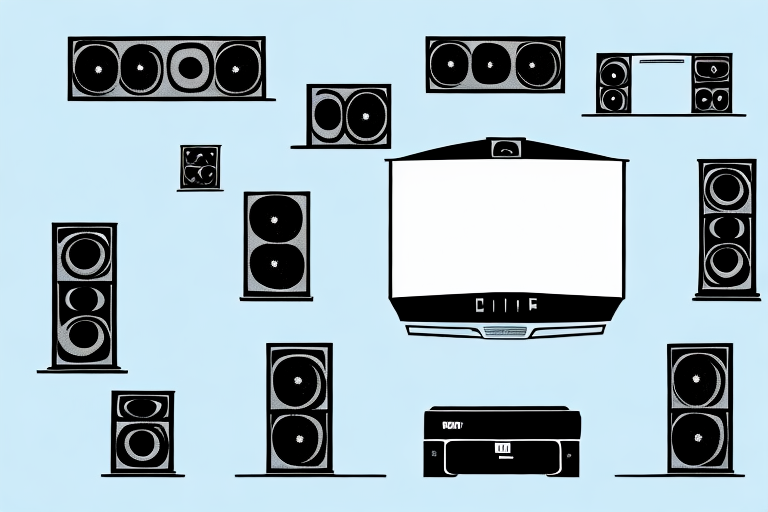Are you looking to enhance your home entertainment experience? Connecting your computer to your home theater system can provide a whole new level of audio and video quality. In this article, we’ll cover everything you need to know to successfully hook up your computer to your home theater system, including the benefits, equipment needed, cable choices, and step-by-step instructions. Let’s get started!
The Benefits of Connecting Your Computer to Your Home Theater System
There are numerous benefits to connecting your computer to your home theater system. Firstly, you can enjoy all your digital media files – including movies, music, and videos – on the big screen with high-quality audio. Secondly, you can use your home theater system as a monitor for your computer, providing a larger and more immersive viewing experience. Lastly, it’s a great way to enhance your gaming and streaming experience, providing a more cinematic and immersive experience.
In addition to these benefits, connecting your computer to your home theater system can also simplify your entertainment setup. Instead of having multiple devices and cables cluttering your living space, you can consolidate everything into one system. This can also make it easier to switch between different types of media, such as switching from watching a movie to playing a video game, without having to switch between different devices or inputs.
What You Will Need to Connect Your Computer to Your Home Theater System
Before you get started, there are a few pieces of equipment you’ll need. Firstly, you’ll need an HDMI cable to connect your computer to your home theater system. You’ll also need an audio cable (either 3.5mm or RCA) to transmit audio to your sound system. Additionally, you’ll need an adapter if your computer doesn’t have an HDMI port, as well as a power strip or surge protector to protect your equipment from power surges.
Another important piece of equipment you may need is a video converter if your home theater system doesn’t support the resolution of your computer’s display. This will ensure that the video quality is not compromised and you can enjoy your content in the best possible way.
It’s also important to consider the length of the cables you’ll need. Measure the distance between your computer and your home theater system to ensure that you purchase cables that are long enough to reach. It’s always better to have cables that are slightly longer than you need, rather than too short.
How to Choose the Right Cables for Your Setup
The type of cables you choose will depend on your equipment and preferences. When it comes to HDMI cables, it’s always best to choose a high-quality, certified cable to ensure optimal video and audio quality. For audio cables, consider the type of input on your sound system, as well as the length needed. Be sure to choose a cable with shielding to prevent interference and noise.
When it comes to Ethernet cables, the category of the cable will determine the speed and performance of your internet connection. Category 5e cables are suitable for most home networks, while Category 6 and 6a cables offer higher speeds and better performance for larger networks. Additionally, consider the length of the cable needed and choose a cable with a durable outer jacket to prevent damage from wear and tear.
Step-by-Step Guide: How to Connect Your Computer to Your Home Theater System
Now that you have everything you need, here’s a step-by-step guide to connect your computer to your home theater system:
- 1. Power off all equipment before connecting.
- 2. Connect one end of the HDMI cable to your computer and the other end to your home theater system.
- 3. Connect the audio cable from your computer to your sound system.
- 4. Power on all equipment and set your home theater system to the correct input source.
- 5. On your computer, go to Display Settings and select “extend the desktop” to use your home theater system as a monitor.
- 6. Adjust audio and video settings as needed for optimal quality.
- 7. Enjoy your enhanced home entertainment experience!
Connecting your computer to your home theater system can provide you with a more immersive experience when watching movies or playing games. However, it’s important to note that not all computers and home theater systems are compatible with each other. Before purchasing any cables or equipment, make sure to check the compatibility of your devices.
Additionally, if you encounter any issues during the setup process, don’t hesitate to consult the user manuals or contact customer support for assistance. With the right equipment and a little bit of patience, you can easily connect your computer to your home theater system and enjoy high-quality audio and video from the comfort of your own home.
Troubleshooting: Common Issues You May Encounter and How to Fix Them
If you encounter any issues, be sure to check your cables and input sources first. If you’re still having trouble, try restarting your equipment or updating drivers. Additionally, check your audio and video settings to ensure everything is set up correctly. If all else fails, consult your equipment manuals or contact customer support for assistance.
One common issue that users may encounter is a frozen screen or unresponsive device. In this case, try performing a hard reset by holding down the power button for several seconds until the device shuts off. Then, turn it back on and see if the issue has been resolved.
Another issue that may arise is poor internet connectivity or slow download speeds. To fix this, try resetting your modem or router, or moving closer to the source of the Wi-Fi signal. You can also try clearing your browser cache or using a different browser to see if that improves your connection.
Optimizing Audio and Video Settings for the Best Experience
To get the best audio and video quality on your home theater system, consider adjusting your settings as needed. Some settings to consider adjusting may include resolution, color depth, and refresh rate. Additionally, adjust your sound system settings to match your room acoustics for optimal audio quality.
Using Your Home Theater System as a Monitor for Your Computer
Using your home theater system as a monitor for your computer provides a larger and more immersive viewing experience. To use this feature, go to Display Settings on your computer and select “extend the desktop.” This will allow you to drag and drop windows onto your home theater system display.
Streaming Content from Your Computer to Your Home Theater System
Streaming content from your computer to your home theater system is easy with a connected setup. There are numerous streaming services and apps available, such as Netflix, Hulu, and Amazon Prime Video. Simply select the streaming service of your choice and enjoy your favorite movies and TV shows on the big screen.
Enhancing Gaming and Streaming with a Connected Home Theater System
Gaming and streaming are both enhanced with a connected home theater system. With a larger and more immersive display, you can truly experience your games and movies on a whole new level. Additionally, consider upgrading your sound system for truly immersive audio quality.
Tips on Maintaining and Upgrading your Connected Home Theater System
To ensure optimal performance and longevity of your connected home theater system, consider the following tips:
- 1. Regularly clean and dust your equipment to prevent overheating and obstruction of vents.
- 2. Keep your cables organized and untangled to prevent damage and interference.
- 3. Keep your equipment up-to-date with the latest software updates and drivers.
- 4. Consider upgrading your equipment as needed to keep up with technological advancements.
The Advantages of Playing Video Games on a Home Theater System
Playing video games on a home theater system provides a truly immersive gaming experience. With larger displays and more powerful sound systems, you can truly feel like you’re in the game. Additionally, with multiple people playing on one screen, you can enjoy gaming with family or friends.
The Best Types of Computers for Hooking up to a Home Theater System
When it comes to choosing a computer to connect to your home theater system, consider a high-performance desktop or gaming laptop. These types of computers often have advanced graphics and processing capabilities, providing optimal video quality and smooth performance.
How to Choose the Right Sound System for your Connected Computer
Choosing the right sound system for your connected computer depends on your preferences and budget. Consider the number of speakers you want, as well as compatibility with your equipment. Additionally, consider sound quality and adjustability options to get the best audio experience possible.
The Pros and Cons of Connecting your Computer to a Home Theater System
As with any setup, there are both advantages and disadvantages to connecting your computer to your home theater system. Advantages include enhanced audio and video quality, larger display, and a more immersive experience overall. Disadvantages may include cost, complexity of setup, and potential compatibility issues.
The Top 10 Things you Should Know Before Hooking up your Computer to a Home Theater System
If you’re considering hooking up your computer to your home theater system, there are a few important things to know beforehand:
- 1. You’ll need an HDMI cable and audio cable to connect your equipment.
- 2. Choose high-quality cables for the best audio and video quality.
- 3. Adjust audio and video settings for optimal performance.
- 4. Use your home theater system as a monitor to enhance your viewing experience.
- 5. Consider upgrading your sound system for better audio quality.
- 6. Streaming content is easy with a connected setup.
- 7. Gaming and streaming are enhanced with a home theater system.
- 8. Regular maintenance can help prevent issues and prolong equipment lifespan.
- 9. Consider compatibility and budget when choosing an audio system.
- 10. There are both advantages and disadvantages to connecting your computer to your home theater system.
Gone are the Days of Tiny Screens: Hooking up your Computer to a Larger Display
Connecting your computer to a larger display provides a whole new viewing experience. With a larger display, you can enjoy movies, games, and other media files in high-quality with a more immersive experience. Additionally, using your larger display as a monitor provides more real estate for productivity and multitasking.
The Advantages of Using Multiple Monitors with your Connected Computer/Home Theater Setup
Using multiple monitors with your connected computer and home theater setup provides a more efficient and productive workflow. With multiple monitors, you can view multiple windows and applications at once, providing more real estate for multitasking and productivity. Additionally, with a larger display for your home theater system, you can enjoy a more immersive experience.
How to Play 3D Movies on your Connected Home Theater/Computer Setup
Playing 3D movies on your connected home theater/computer setup requires a few additional steps. Firstly, ensure that your home theater system and computer are both 3D compatible. Secondly, choose a 3D movie player and compatible 3D glasses. Lastly, adjust your settings accordingly to enable 3D playback.
The Benefits of Full-Spectrum Lighting in your Connected Computer/Home Theater Setup
Full-spectrum lighting provides numerous benefits for your connected computer/home theater setup. Firstly, it provides a more natural and comfortable viewing experience, reducing eye strain and fatigue. Additionally, full-spectrum lighting can improve color accuracy and quality, providing a more immersive and lifelike experience.
As you can see, connecting your computer to your home theater system provides numerous benefits and a truly immersive experience. With the right equipment and setup, you can enjoy all your favorite media files on the big screen with optimal audio and video quality.